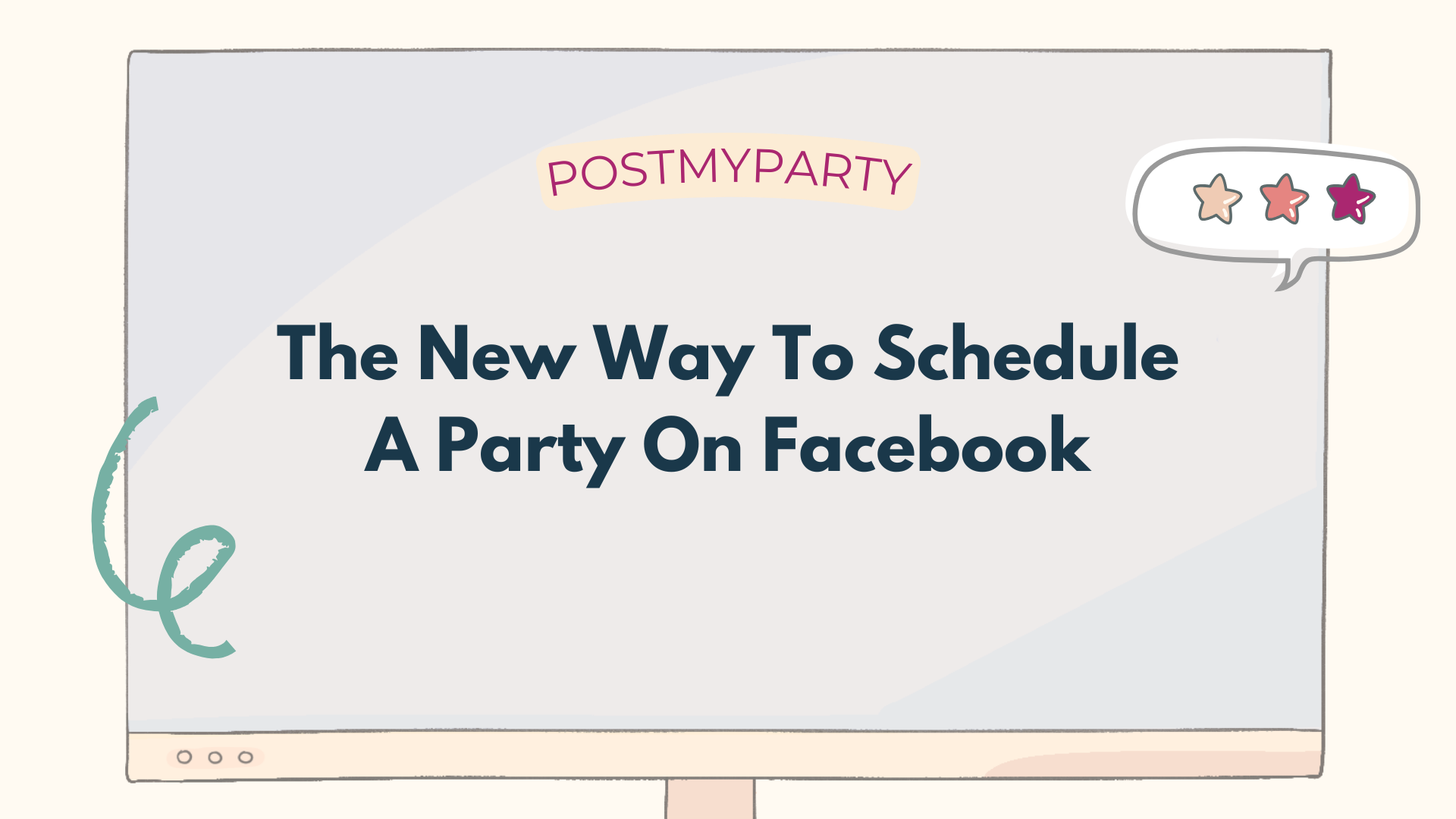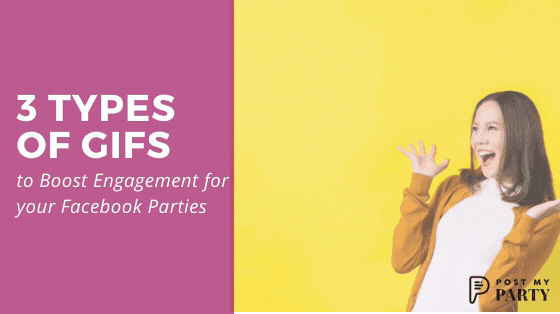
3 Types of GIFs to Boost Engagement for Your Facebook Parties
If you’ve been part of the wild world of Facebook Parties for a while and are looking for ideas to stand above the crowd...you’re in the right place!
We searched for an easy way to showcase what makes your business special and brought you some clever tips for creating 3 types of GIFs to boost engagement for your Facebook Parties!
Be sure to check back for more GIF ideas and tips!
Why GIFS Are Important
The popularity of GIFs has been steadily climbing over the years, and they are now easily accessible on just about any device or social media platform! But why are they so popular?
Written posts are intentional. Pictures are super appealing. Graphics are interesting and helpful. Videos are intriguing. But GIFs are just plain fun!
They move and capture your attention. They are relatable and make you laugh. They can express just the right feeling you want to share virtually in the moment. They are short and sweet and to the point. They connect us with pop culture references, famous video clips, things in common, or just with random cuteness.
Plus, they are easy to respond with more GIFs!
We all know how important it is to have some engaging posts in our Facebook Parties. Because of these characteristics all packed into one tiny moving image, GIFs make a powerful tool to make your friends stop and participate!
How to Download and Use a GIF
*We’re going to focus on two of the most popular sites for creating and using GIFs: Canva and Giphy.com.
There are plenty of options these days, especially lots of apps, that help you create a fun GIF.
But these sites are user friendly, offer lots of options for free accounts, and are easily accessible both on desktop and mobile devices.*
If you don’t have a folder full of cute gifs, don’t worry, they are easy to find and download.
A simple search for FREE GIFS brings up lots of options.
We suggest first asking your company up-line or team members for ones they like to use.
This helps you find some trusted GIF sites and files, too.
It’s easy to download when you right click on the GIF and “Save Image As…” Your device will save it as a gif file.

On a mobile device, you might do a hardpress on the image to find those options, or open the app for that program for easier downloading.
Mobile browser:
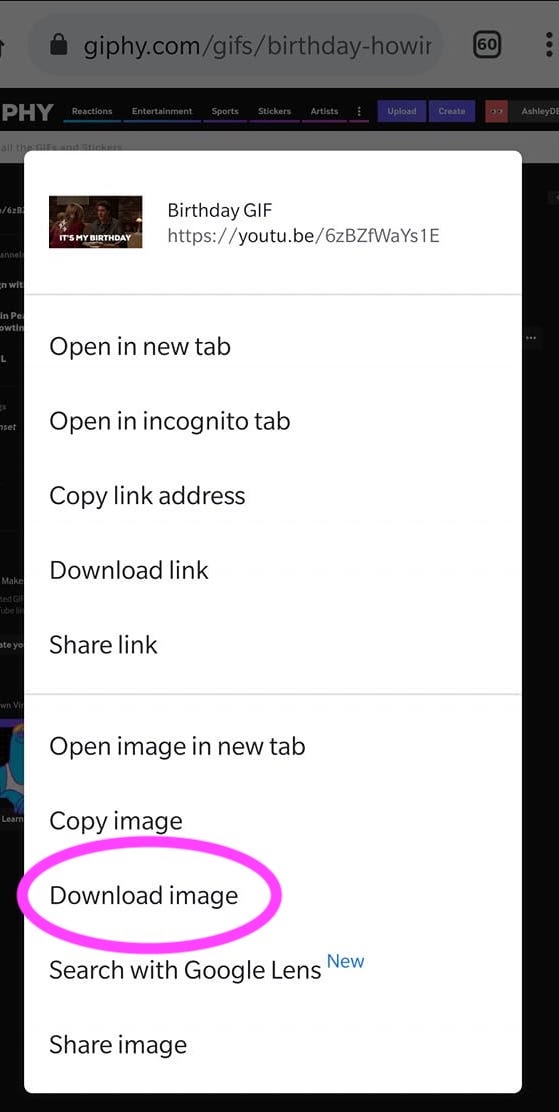
or GIPHY Mobile App:
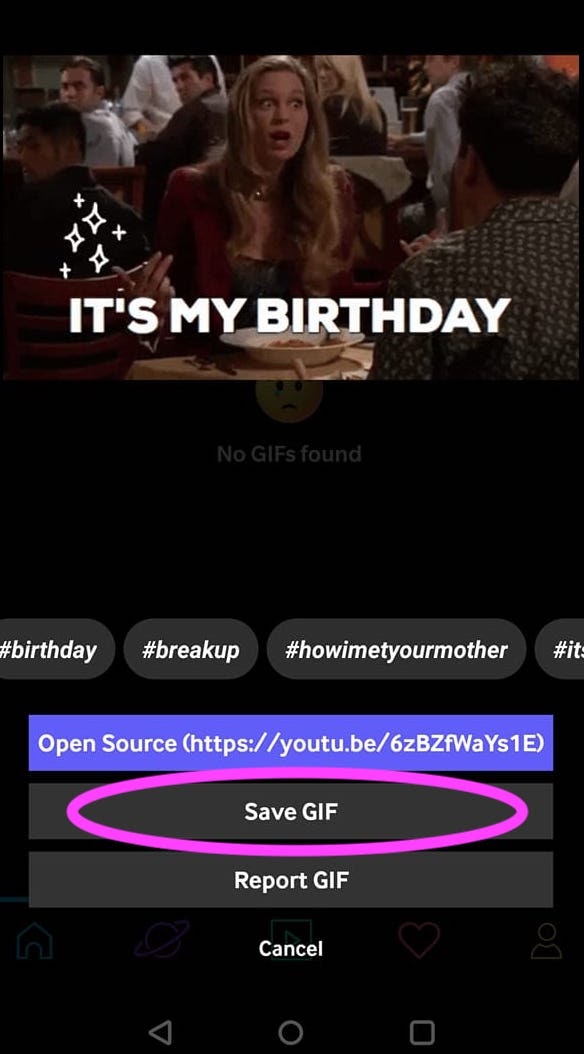
How to Make Your Own GIF
If you’re ready to shine your own style for your business, here’s some of the easiest ways to create a GIF for your Online Parties, business pages, stories, or even messages.
Canva
We were able to create these GIFs with a regular free account and it was easy to create/edit on both desktop and mobile app.
Here are two styles of GIFs you can easily create on Canva:
Animated GIF
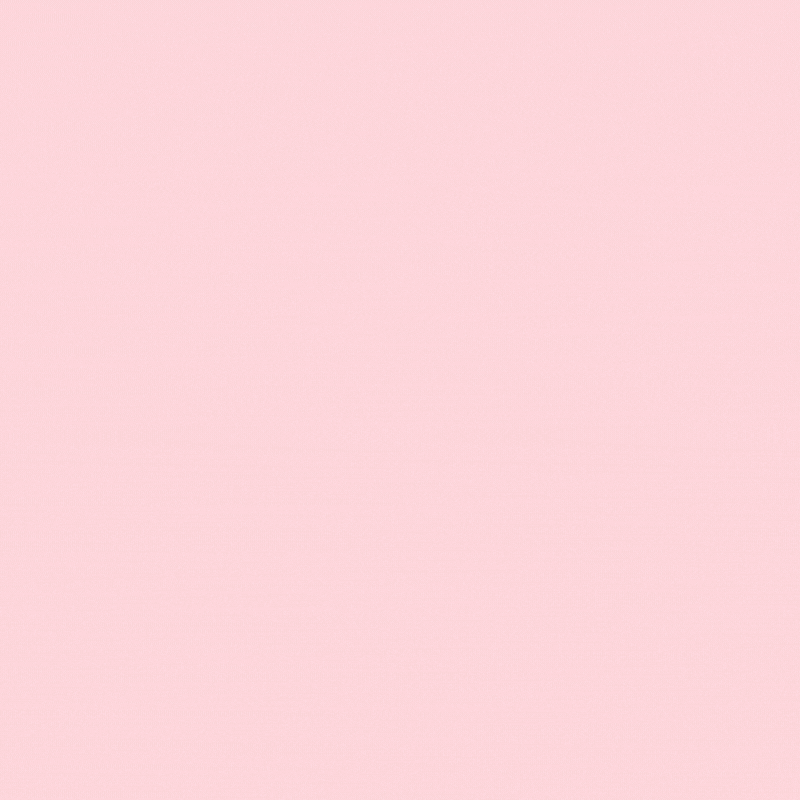
We kept this one super simple by choosing an “Animated Social Media Template” from their own categories.
Then selected a template. It was easy to input photos of pretty products with this text.
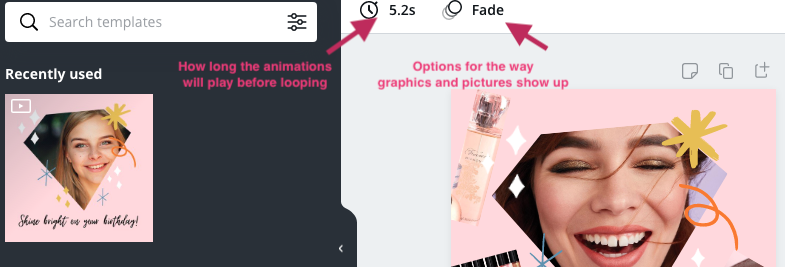
Stop Motion GIF
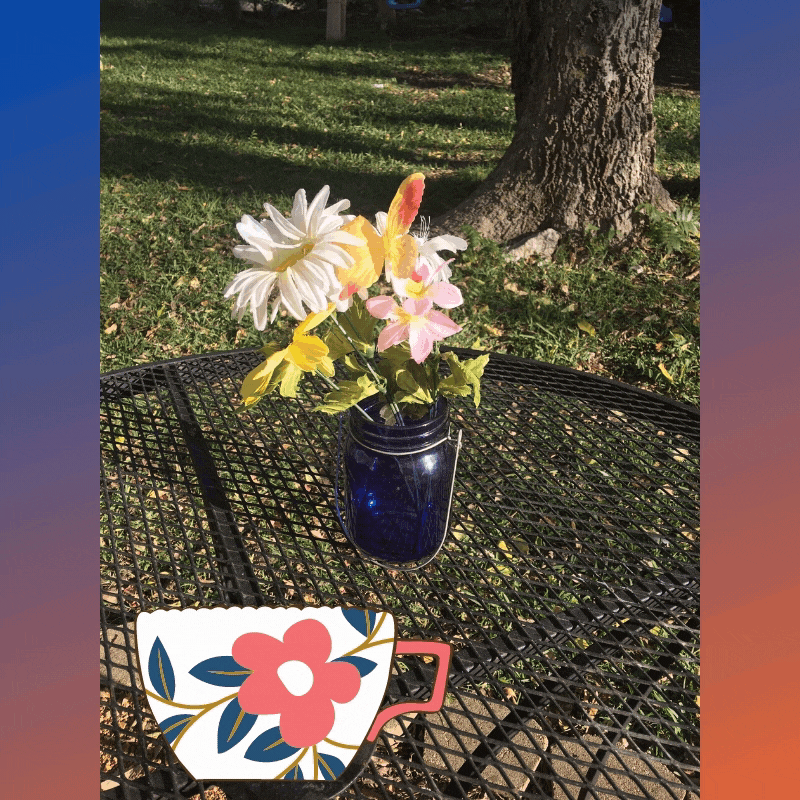
This one took some extra effort and time, but it came out super cute!
- Start by choosing a space with good lighting. Set up your camera on a stand so you can take the same shot every time. Lay out your products in the frame.
- Take a picture, move an item just a bit, snap a shot, move an item, snap a shot, etc.
- In Canva, choose an animation template and create a solid background. Insert the first picture and stretch it to fit the background. I chose to insert my logo, too.
- Remember to adjust the settings for your slide at this time. I chose 0.5 seconds so the slides will change quickly, and no special effects for the animation (for when the slides change).
- Duplicate your first slide when you have everything set up. *This gif took 10 slides to complete and I learned the hard way to adjust all the slides to the same settings.

- On your next slide, simply click on the picture, choose Replace, then select your next image from your device files. Choosing Replace will keep the picture in the same format (size and shape).
- Continue to duplicate the slide and replace the image until you’ve completed your gif. You can also click the play triangle near the top to preview it, as you go.
How to Download Your GIF
It’s easy to download your GIF file from Canva, just be sure to choose the GIF option and the slide(s) that go with your creation:

Giphy
If you like those fun GIFs from your favorite movie or show, GIPHY.COM is the place to go!
The free account is a convenient place to save all your creations in one place, and share the link easily with fellow team mates.
Video Clip GIF
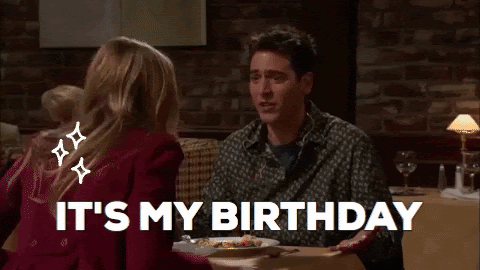
- Choose the YouTube or Vimeo video you want to use (you will shorten it to a specific spot) and copy the link.
- Go into your Giphy account and choose Create. You will see several options to make creative gifs, but for now input your video link in the URL field.
- Next, you will choose where in the timeline of the video you want your GIF to start. Then choose how long you want the GIF to last, with “Duration”.
- Continue to Decorate where you can add text, stickers, effects, and more.
- Continue to Upload and input some handy tags relevant to your GIF. This makes it easier to find in searches. You can also set this as public or private. Consider this when deciding if you want to share the link with others on your team to download directly.
Things to Remember When Using GIFs
Here are some things to keep in mind when creating, saving, and using GIFS:
- Facebook considers an animated GIF as a video file, and requires a minimum height to be 120 pixels tall.
- Know how to check the file size. On Canva you can see the file info as you’re creating:

- On desktop Giphy.com, you can see the file info by clicking on the three dots at the top:

- Once downloaded, you can view the file info on your computer:
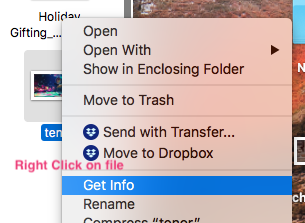
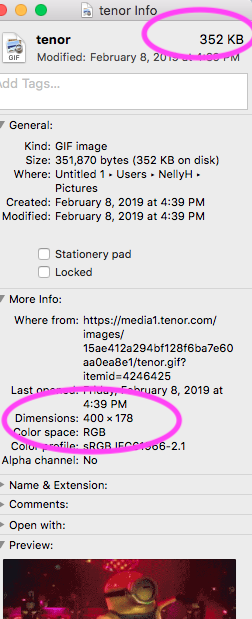
- When creating or customizing GIFs, add your brand to make it unique to your business.
- Double check your finished creations on different devices once you download them. Test it on Facebook and send it to a friend to make sure they can view it correctly.
- If you enjoy using a party post scheduling software like PostMyParty, remember to save your GIFs in ready-to-go posts, and insert them into templates or schedule to your group or page as you go.
Next Steps
Trying to grow your business with Online Parties or trainings?
Now you can leverage powerful Online Parties without hours of work.
Get a Free 14 Day Trial of PostMyParty.
For 14 Days you’ll have access to:
- Full UNLIMITED Access to ALL Features
- Unlimited Scheduled Parties
- Unlimited Templates
- All Your Content is Private
- Comment Scheduling on Business Pages and Business Groups
- Template Sharing
Plus Bonuses!
- Access to a Private Facebook Strategy Group
- Live Support 7 Days a Week



.png)
.png)