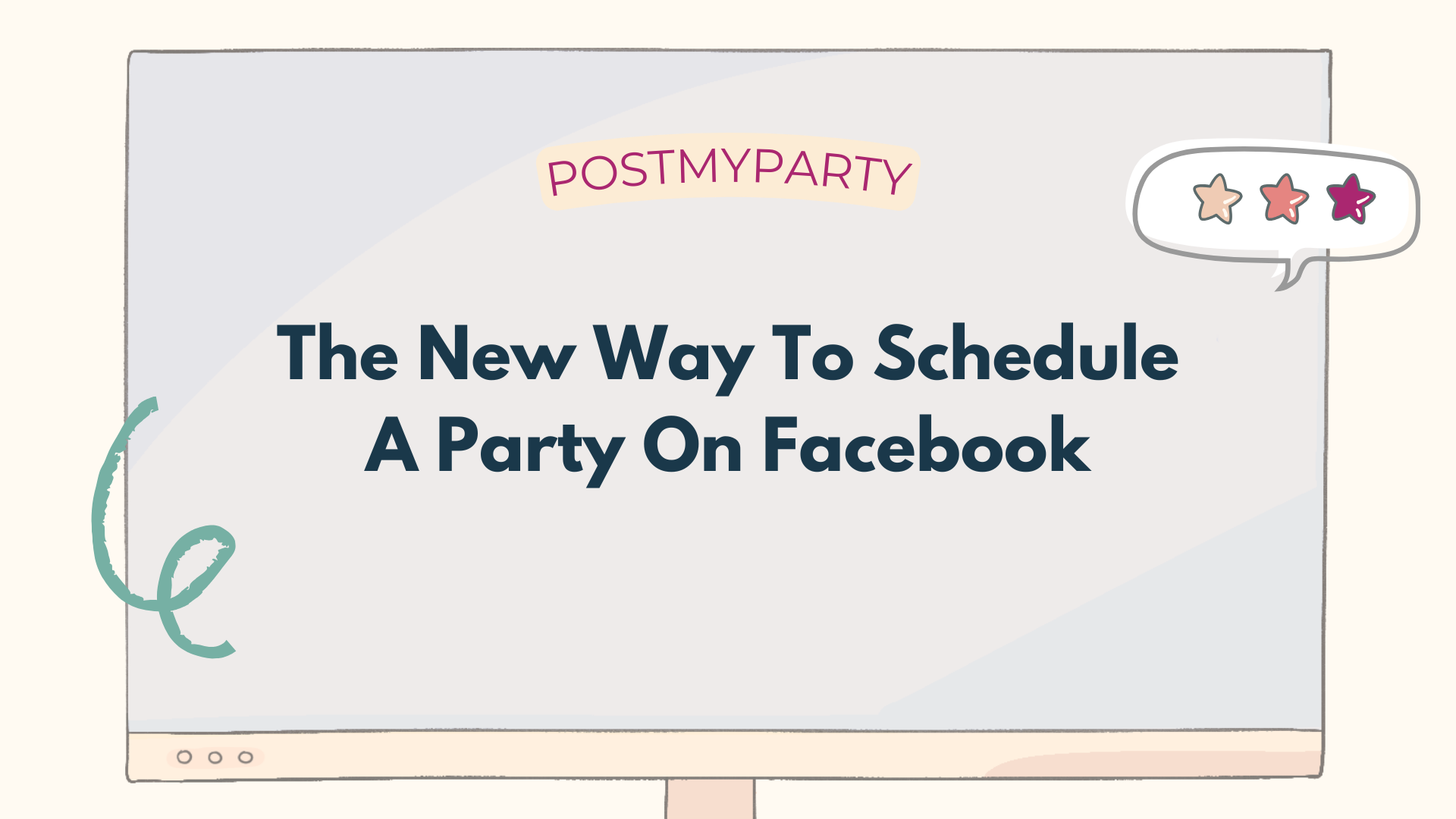Introducing Facebook Messenger Scheduling for Your Parties and Host Coaching!
Introducing Facebook Messenger Scheduling for Your Parties and Host Coaching!
We are excited to announce a game-changing feature that will revolutionize the way you host parties and manage host coaching: Facebook Messenger Scheduling! This new capability will allow you to automate and schedule messages to Facebook Messenger through your personal profile, making Messenger parties and host coaching easier than ever.
Why This Feature is a Game Changer
For the first time ever, you can automate Facebook Messenger group parties and host coaching messages through your personal profile. Here’s why this feature is a must-have:
- Messenger Parties: Instead of hosting parties in Facebook Groups, you can now conduct them directly in Messenger group chats through your personal profile. Many sellers already use Messenger for parties, but there has never been a tool to automate the process—until now.
- Automated Host Coaching: Stay connected with your hosts and guide them through every step of the party process. Previously, sellers had to rely on SMS tools, but now they can manage everything within Messenger.
Step-by-Step Guide to Scheduling Posts in Facebook Messenger
1. Set Up Your Party in PostMyParty
- From your PostMyParty dashboard, schedule a new party as you normally would.
- Select “Chat” as your party type instead of a group.
2. Add Your Facebook Messenger Chat - Remember, this can only be done through your personal profile.
- Click the “Add New Chat” button.
- Type in the name of the person or group you’ll be messaging.
- Go to Facebook and open the Messenger chat with that person or group.
- Click the dropdown arrow beside their name and select “Open in Messenger.”
- Copy the URL from your browser’s address bar and paste it into the “Enter Chat Link” field in PostMyParty.
- Click “Save Chat” to add it to your dropdown list.
3. Schedule Your Party Posts
- Select the Messenger chat you just added from the dropdown list.
- Continue scheduling your party just as you would with any other event.
4. View Scheduled Chats in the PostMyParty Extension
- Open your PostMyParty extension.
- Under the “Post Queue” and “Upcoming” tabs, you’ll see all the scheduled messages for your Messenger party.
5. Automatic Posting to Messenger
- When it’s time for a message to send, the Facebook Messenger chat will automatically open in a new tab.
- The message will load and publish without you needing to copy, paste, or select a time manually.
- Once the message is sent, the Messenger tab will automatically close.
Why You’ll Love This Feature
- Saves time: Automate parties and host coaching messages without manual intervention.
- Stay connected: Engage your hosts and guests effortlessly in Messenger.
- First of its kind: No other tool offers Messenger party automation—PostMyParty is the first!



.png)
.png)