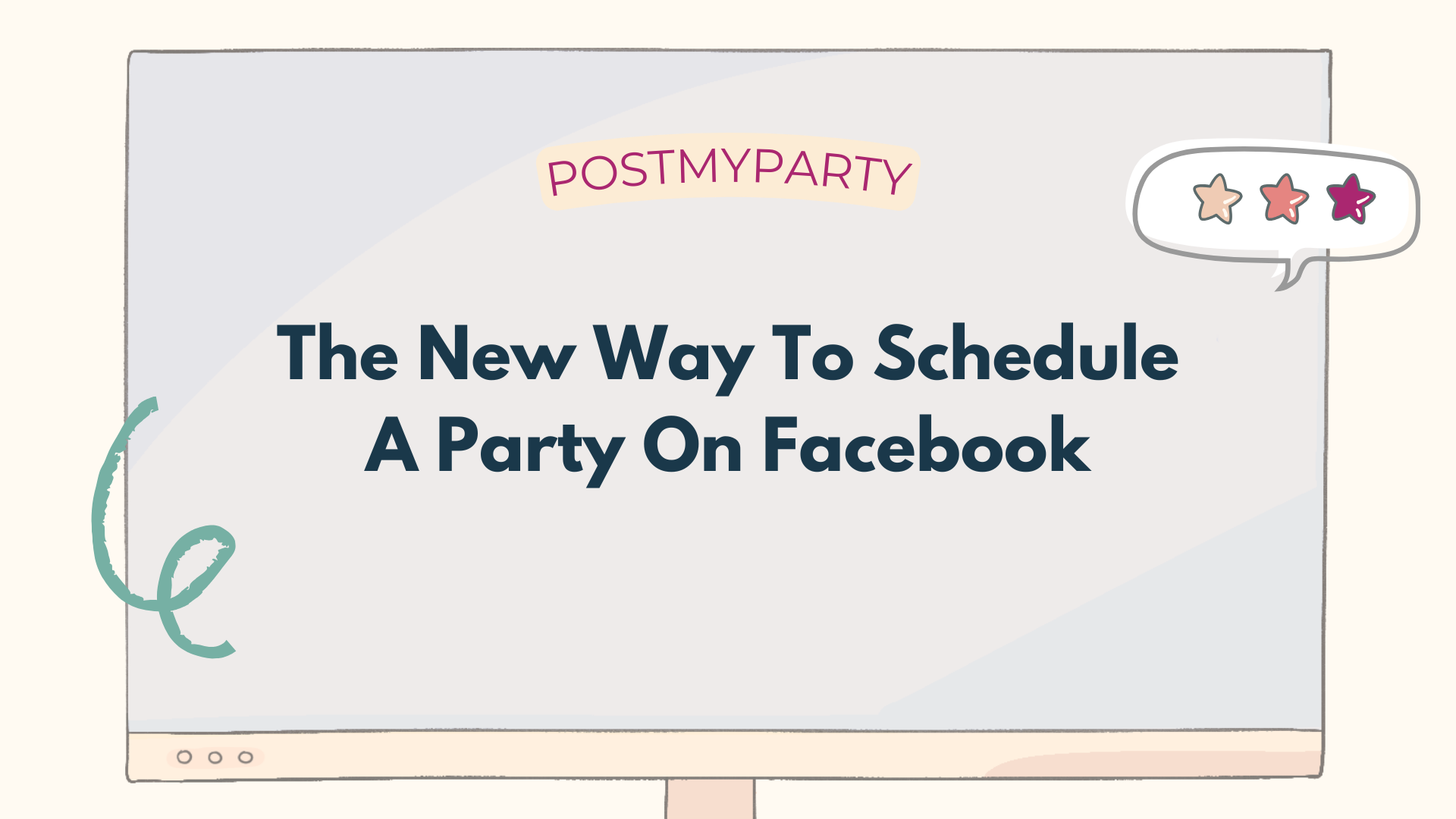
Introducing The New Way to Schedule Posts to Facebook: A Step-by-Step Guide
At PostMyParty, we’re all about helping you save time and simplify your workflow. That’s why we’re thrilled to introduce an amazing new feature: The New Way to Schedule Posts to Facebook.
Previously, if you wanted to schedule a post through the Facebook scheduler (rather than using our live posting option), you had to schedule each post… 1 by 1, and if you had dozens or potentially hundreds of posts (like most of you do!), that meant that you had to sit and schedule each post individually.
This tool now allows you to preload an entire party’s posts to Facebook scheduler all at once, automating the process so you can focus on what matters most.
Here’s everything you need to know, including a detailed step-by-step guide to using this new feature.
What Makes This Feature a Game-Changer?
- Batch Scheduling: Preload all of your party posts at once, saving you time and effort.
- No Connectivity Required: Once your posts are scheduled, they’ll publish automatically without needing your computer to be online or even connected to the internet.
- Automation at Its Best: The feature takes care of everything for you, including selecting dates and times for your posts.
- More Posts: You can schedule more posts than you can vs our live posting option
Step-by-Step Guide: Scheduling Posts to Facebook (or check our help article here)
Follow these simple steps to use the new scheduling feature and streamline your party planning process:
Step 1: Open the Extension
Start by opening your PostMyParty browser extension. Once it’s loaded, you’ll notice a new tab labeled Schedule a Party. Click on this tab to begin.
Step 2: Select a Party
You’ll see a dropdown menu listing all the parties you’ve already scheduled to groups. Select the party you want to send to the Facebook scheduler and click the Schedule button.
Step 3: Let the Magic Begin
Once you click Schedule, a new Facebook tab will automatically open. The system will start preloading all of your party’s posts to the selected Facebook group. Here’s what happens next:
- The scheduling process begins, and you’ll see a status message like "Scheduling 1 of X" (where X is the total number of posts in your party).
- The system moves through each post one by one, automatically filling in the content, date, and time for you.
Step 4: Monitor Progress
You can track the progress of your scheduling by reopening the PostMyParty extension. There, you’ll see a progress bar showing:
- How many posts have been successfully scheduled.
- If any posts have encountered issues (though this is rare).
Step 5: Completion and Verification
Once all posts are scheduled, the Facebook tab will close automatically. To verify that everything is in place:
- Go to your Facebook group.
- Click on the Scheduled Posts section in the left-hand column.
- Scroll through to ensure all posts are listed and ready to go.
Step 6: Relax!
The best part? You’re done! Your posts will publish automatically at the scheduled times. There’s no need for you to be online, logged into Facebook, or even near your computer when they go live!
Why You’ll Love This Feature
- Effortless Automation: Say goodbye to copying, pasting, and manually entering scheduling details.
- Time-Saving: Schedule entire parties in just a few clicks.
- Worry-Free Posting: Posts will publish on their own, letting you focus on interacting with your audience or managing other tasks.
Tips for a Smooth Scheduling Experience
- Use the Latest Version of the Extension: Ensure your PostMyParty browser extension is up-to-date with version 1.2.1 to access this feature.
- Double-Check Party Details: Before scheduling, review your party template to confirm all posts are finalized.
- Monitor Progress: While the process is automated, checking the progress bar ensures you’re aware of any potential issues.
- Verify Scheduled Posts: After scheduling, take a moment to review the Scheduled Posts section in your Facebook group.
Ready to Get Started?
This new feature is now live and ready for you to use. Log in to your PostMyParty account, open the extension, and try it out today (just make sure your Chrome extension is updated to the latest 1.2.1 version.)
We’re confident this tool will save you time, reduce stress, and make party planning more efficient than ever. As always, if you have any questions or need assistance, our team is here to help.
Cheers to easier scheduling and successful parties!
The PostMyParty Team



.png)
.png)

