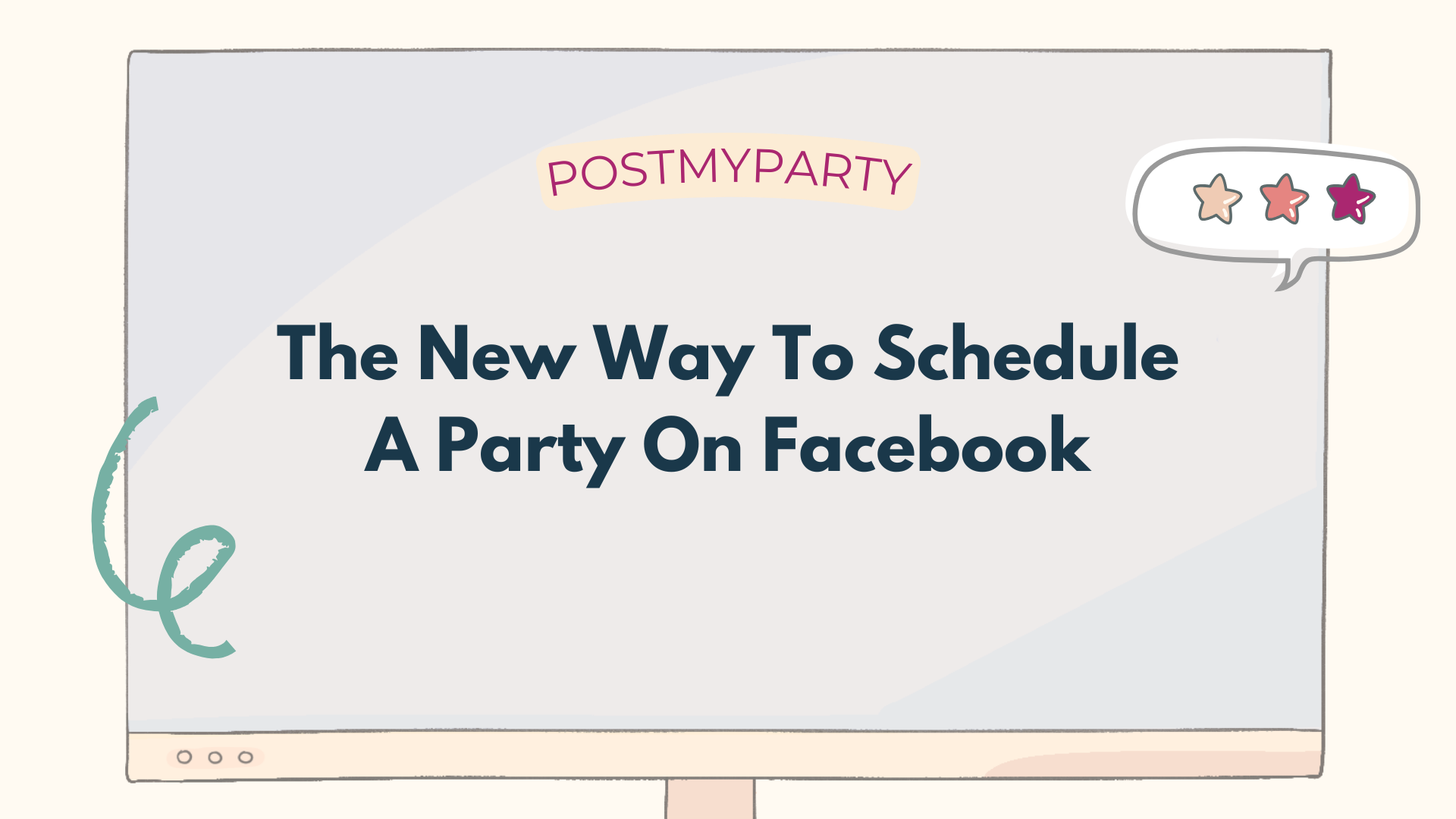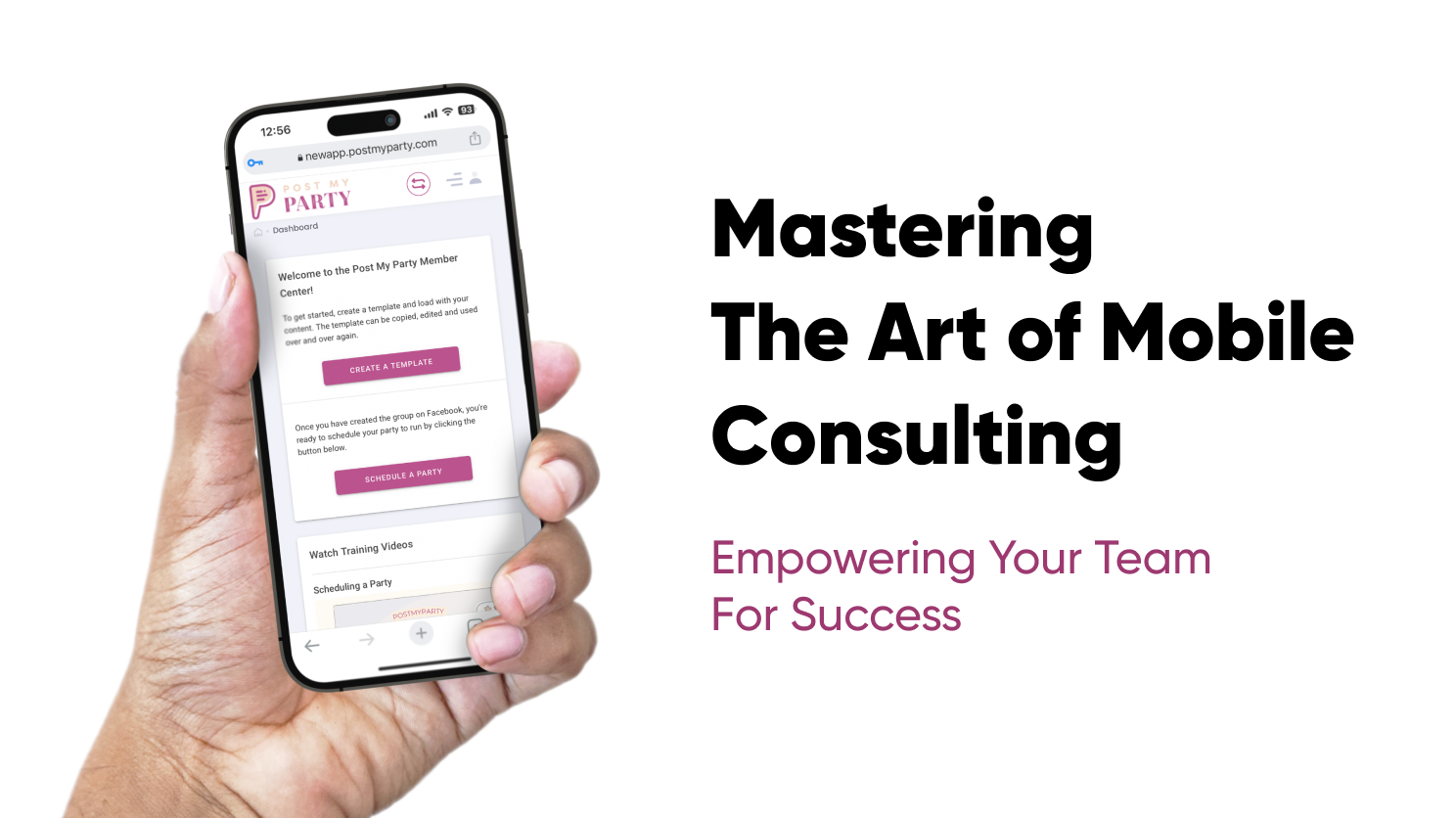
Mastering The Art of Mobile Consulting: Empowering Your Team For Success
Picture yourself working from anywhere: a cozy coffee shop or a breathtaking beach destination. It sounds like a dream come true. Well, let's get real for a moment. While the allure of mobile selling is undeniable, it's essential to understand the whole picture before diving in headfirst.
There's this misconception that everything magically falls into place for mobile consultants. Sure, running your entire business from your trusty smartphone is technically possible, but it takes a bit of preparation. To avoid unnecessary frustration and burnout, you must arm yourself with the right strategies and set the right expectations for you and your new team members.
Let's be honest: who wouldn't want to check their phone between dips at the pool? Seamlessly integrating work into your life wherever you are is undeniably appealing. That's why I'm here to guide you through transforming your business into a mobile powerhouse. This article is about making that dream a reality and equipping you with the tools to recruit others by showcasing the incredible benefits of working from anywhere.
Believe me when I say that mastering the art of flexibility is an absolute game-changer. Not only will it revolutionize your work-life balance, but it will also become an irresistible magnet for potential recruits. So, let's dive in and explore how you can harness the power of mobile sales and create a thriving business that takes you places.
#1 - Organize all your host coaching into a mobile-friendly digital space
It's important to choose the right platform to host all your host coaching systems in one convenient location, regardless of whether you're using a mobile device or a desktop. Not all platforms are created equal, especially regarding mobile versus desktop usage. But how can you distinguish what is genuinely mobile-friendly vs. what is better suited for your computer?
Let's explore the key characteristics that make something mobile-friendly—specifically, what a new consultant needs to consider:
- Easy to Use: Mobile-friendly websites have buttons and menus designed with touchscreens in mind. They are intuitive to tap and navigate, ensuring a seamless user experience.
- Readable Text: Text on a mobile-friendly website is optimized for smaller screens. It features an appropriate font size and contrast, as well as content divided into manageable chunks for effortless reading.
- Fast Loading: Mobile-friendly websites load quickly, saving you precious time and delivering information promptly.
- Image Accessibility: If you utilize graphics in your host coaching, it's important that they are easily downloadable from the website. This ensures hassle-free access and sharing with your hosts.
Now, let's talk about practical examples. Storing your host coaching on Google Docs or Word is an excellent choice for desktop usage. It's user-friendly, accessible from anywhere, and updates your documents in real-time. However, when you switch to your phone, things can get finicky. Without the luxury of a mouse, copying text becomes a delicate dance to avoid accidental changes. And let's remember the tedious process of saving photos from Google Docs to Google Keep and transferring them to your phone. Time-consuming? Absolutely.
To overcome these challenges, I recommend converting your host coaching to a program like Boards. You can download it as an app for easy access on your phone and use it on your desktop via the internet to quickly transfer your host coaching systems into it. With Boards, you can integrate your entire business into your phone's keyboard, giving you instant access to your system with a few taps. Organize everything into folders, whether by daily messages or specific subjects, and voilà—your host coaching becomes a well-structured masterpiece.
By choosing mobile-friendly platforms like Boards, you're empowering yourself with the flexibility and convenience to manage your host coaching on the go. No longer tied to your computer, you can effortlessly navigate through your coaching materials and access Facebook group and party links—all conveniently stored in one place.
But wait, there's another option worth exploring: Google Sites. If you prefer the familiarity of a scrolling system, akin to using Google Docs, creating a website to house all your information might be the perfect fit. It's straightforward to download photos and copy text without the risk of accidentally altering your content. Once you publish the site, store the link in an easily accessible note on your phone, and you're all set.
Plus, if you are attempting to duplicate your systems for new team members who are interested in the mobile business opportunity, then you can send the systems you use directly to them with just a link!
Now, you might be concerned about privacy. Rest assured, when you publish your Google Site, you can hide it from search engines, making it virtually impossible for anyone to stumble upon it without the direct link.
Imagine the thrill of guiding someone to become a mobile consultant. You can transform their dreams into reality by mobilizing your systems and making them accessible. This is where the magic happens—empowering individuals to embark on something truly amazing.
Here's my heartfelt suggestion: Take the time to convert your systems into mobile-friendly sites using your trusty desktop. That way all the tools you need are easily accessible on-line in mobile-friendly platforms. By doing so, you can equip new team members who may not have access to a computer with all the tools they need to hit the ground running.
When you mobilize your systems, you ensure that anyone can seize your business's incredible opportunity. It's a powerful statement of support and encouragement, paving the way for success.
Step # 2 - Invest in PostMyParty!
To run your business seamlessly from your phone, you need a reliable scheduler that automates your Facebook parties. Enter PostMyParty, your ultimate ally in virtual party planning. This fantastic tool lets you consolidate all your party content into a convenient Template, streamlining your party setup process. The best part? You can schedule your party template repeatedly across multiple Facebook Groups, saving you precious time and allowing you to step away from work to enjoy the finer things in life, like spending quality time with your loved ones.
Let's dive into the best practices for using PostMyParty on your phone or tablet.
Although PostMyParty doesn't have a dedicated app in the app store, fear not! Our website is designed to be incredibly mobile-friendly. You can easily create a shortcut on your device's home screen, making it an app-like experience. Sign in to PostMyParty via your mobile browser, and remember to hold your phone horizontally or scroll left and right to access all the features conveniently.
To save PostMyParty as a shortcut on your device, follow these simple steps:
- Visit postmyparty.com using your mobile browser.
- Open your browser's settings menu (usually represented by three dots or lines).
- Look for an option like "Add to the Homepage" or "Add to Home Screen."
- Tap on that option, and voilà! PostMyParty will be saved as an icon on your phone screen for easy access whenever needed.
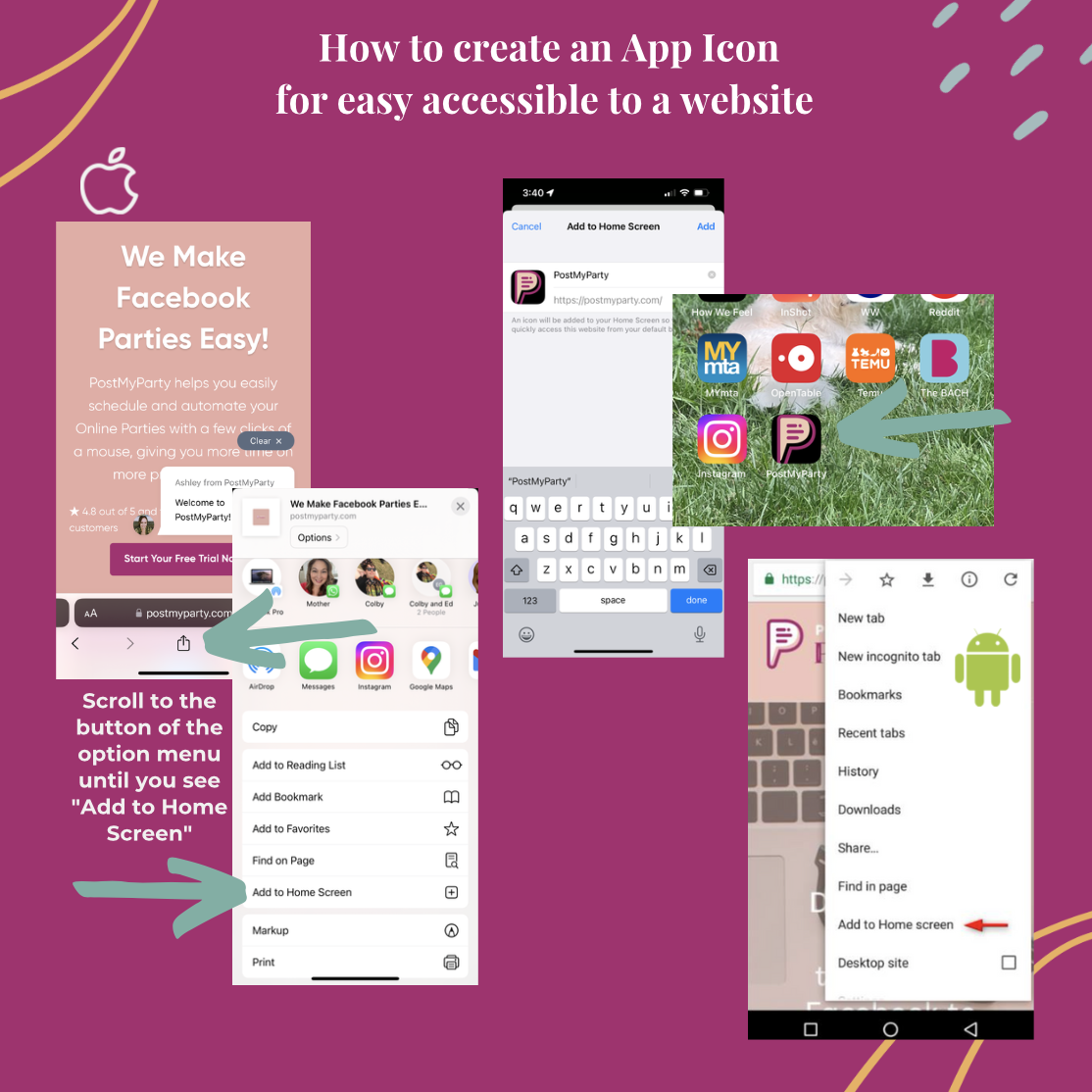
Here's another fantastic tip to enhance your mobile experience: If your company hasn't provided an app for your consultant website, don't worry! As we did with PostMyParty, you can create a shortcut on your device's home screen for quick and convenient access to your consultant website. It's like having your personalized app tailored to your business needs. No more searching through endless bookmarks or typing in lengthy URLs.
How to sync PostMyParty to Facebook using your mobile device:
PostMyParty syncs up to your Facebook account and acts as you or your business page when it posts your scheduled content through your Template. To make this possible, you must permit PostMyParty to post on your behalf by adding the app to the Facebook group.
Since the mobile browser and app version of Facebook does not allow you to permit Apps, you'll need to convert your mobile web browser to view as the desktop site version. It's more straightforward than it sounds. Just follow the easy instructions below.
Here’s how to Access the desktop version of Facebook on a smartphone, (like iPhone)
1) First, open your mobile browser, go to facebook.com, and LOG OUT of your account.
2) Go to your browser options and switch to Desktop Site. On iPhone, click the "Aa" on the upper left side of the browser URL field for more options and click "Request desktop site."
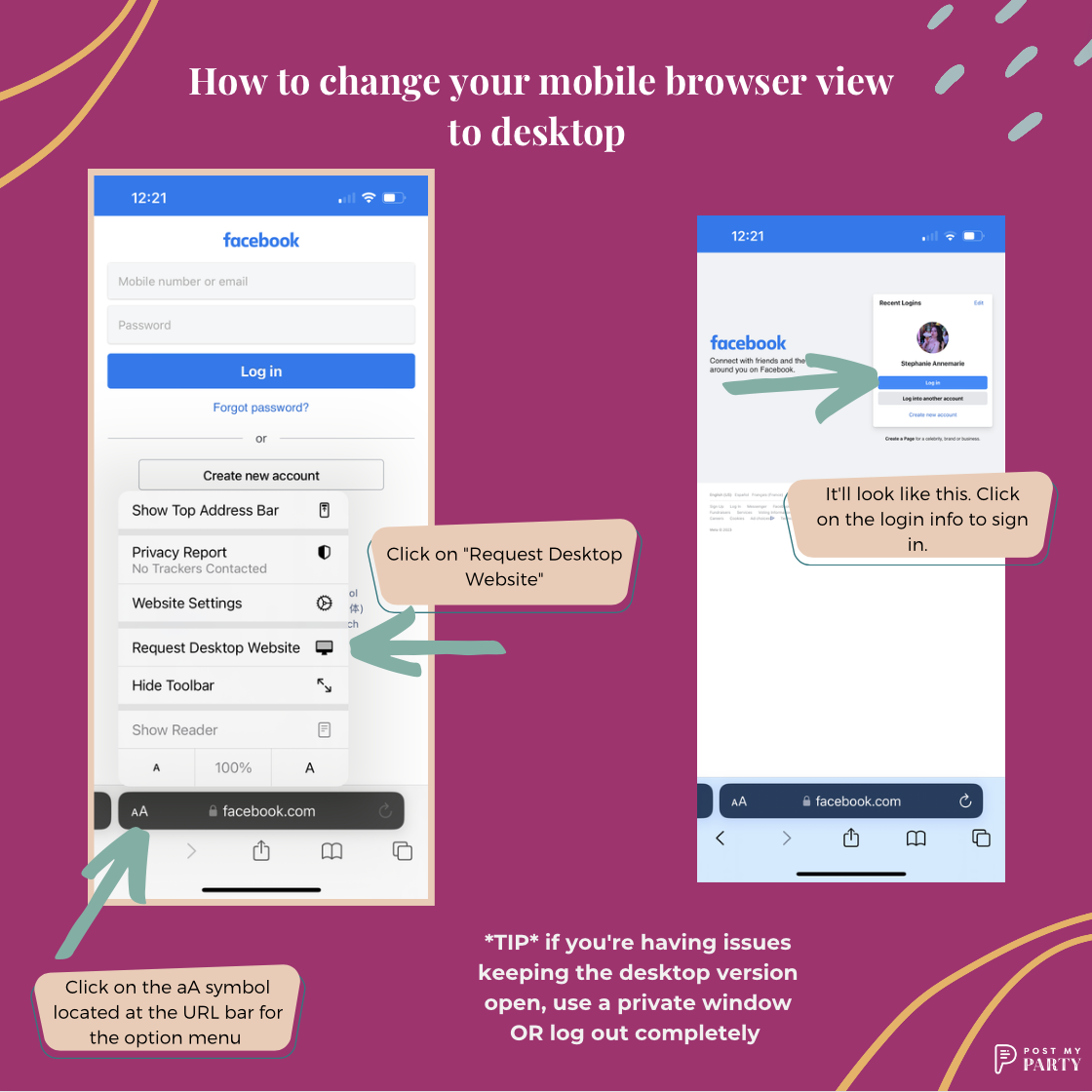
Make sure it changes! You might need to try this a couple of times.
Other notes if you still have trouble:
- Try logging out first, then remove the "m" in the URL website address in the browser field and replace it with www, like this: http://m.www.facebook.com
- Sometimes, trying from a Private browser helps.
- If you get a notification from the Facebook app saying someone has tried to log into your account, click it to back into the app and confirm that it was you. Remember to switch back over to your browser to continue.
- If you close your browser and come back in, it may automatically convert to a mobile site, and you will have to do this over.
- Try manually inputting your user email and password instead of the saved info.
- Go to your phone settings, clear your browser's cookies and history, restart your device, and try again.
Next, Create the Group for your Party
You'll want to create your Group for the virtual party while still in the desktop version of your browser. You can create a personal Group by going to your Group section on your personal Facebook Page and clicking "Create new group."
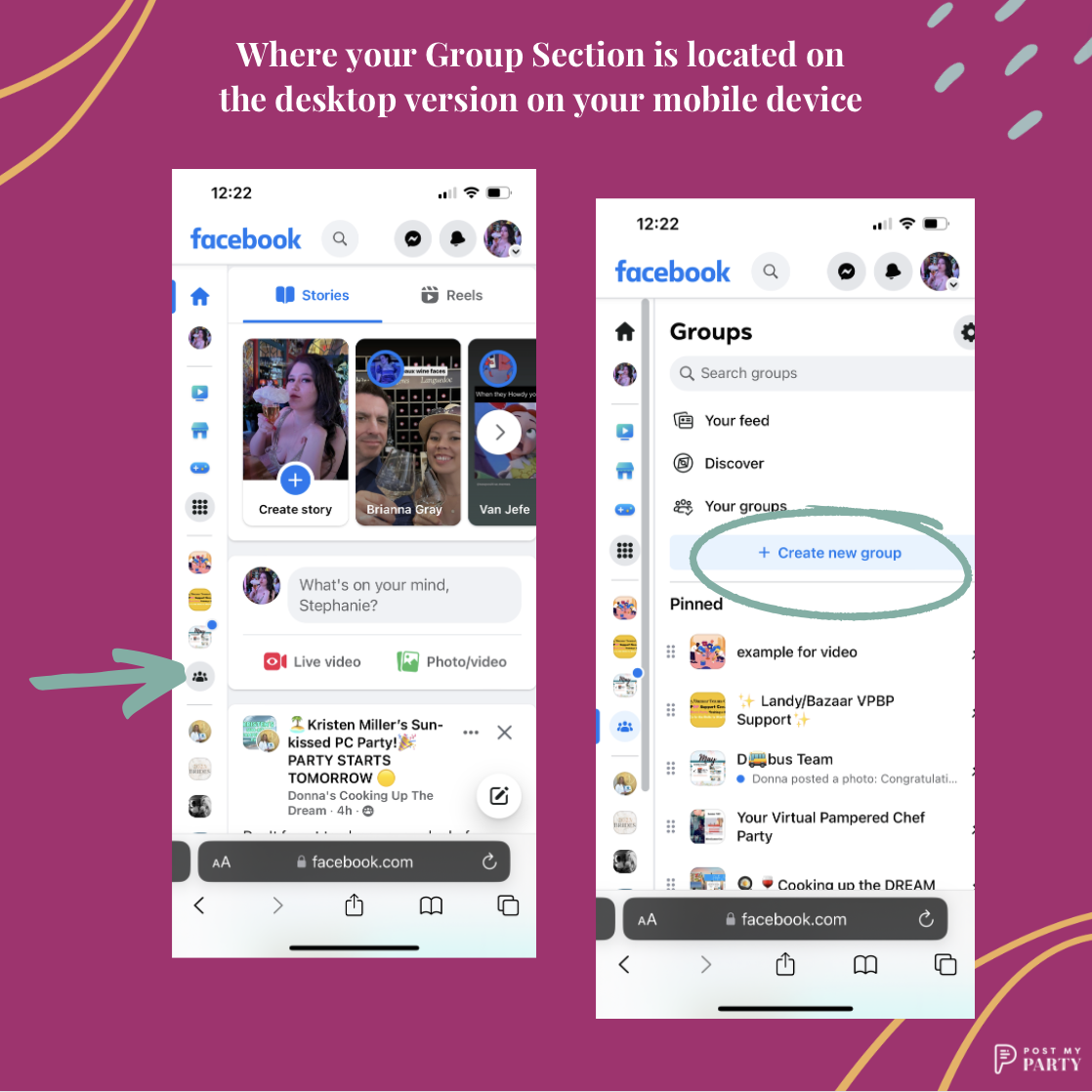
Or, if you want to create a Group through your Business Page - go to the top right-hand corner, where your profile picture is an icon, and then click on the Page you want to switch it to. All the other directions below will be the same whether you're creating a personal or Business Page Group.
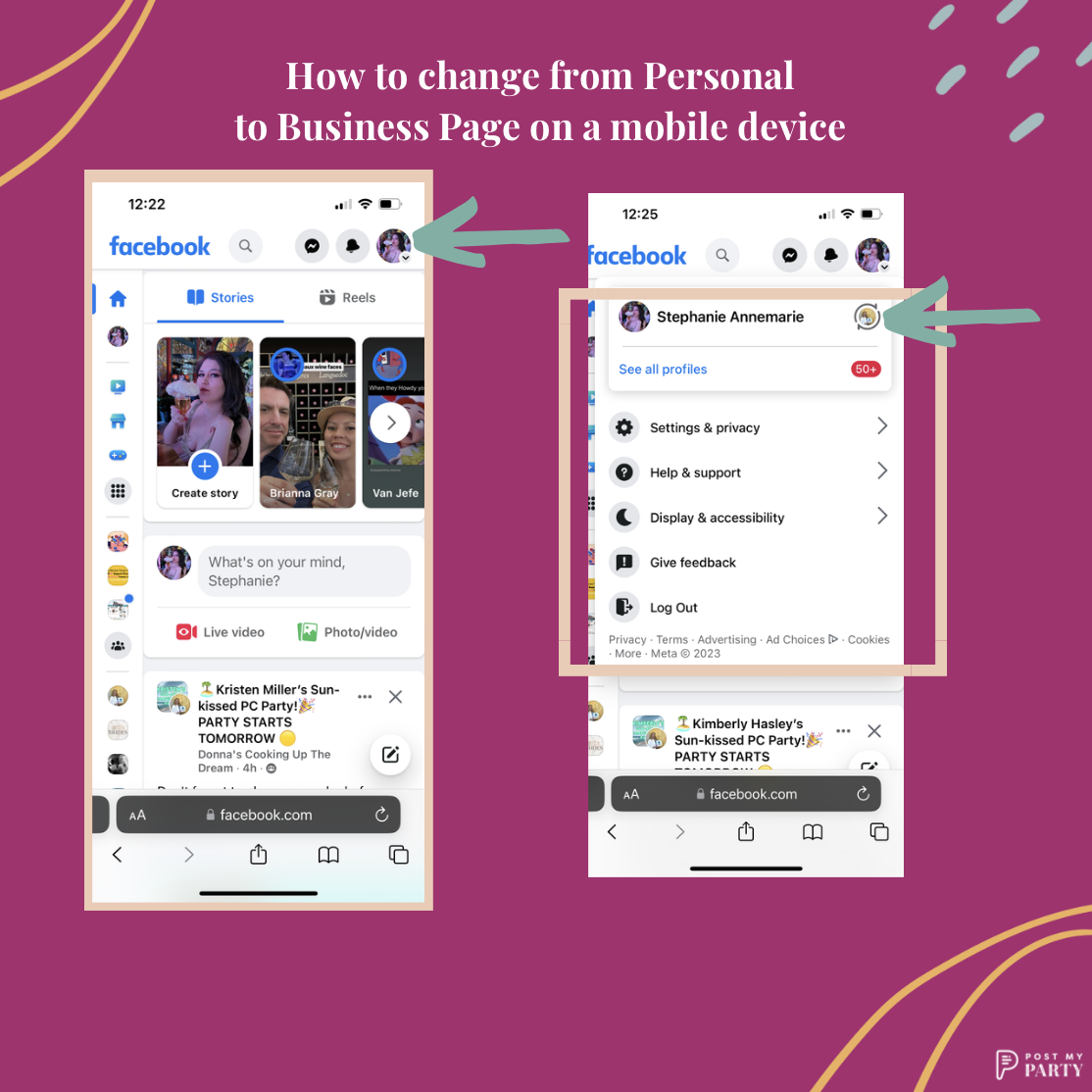
2. Right away, you can name your Group and choose the settings. We suggest keeping your Group Parties "Private" but "Visible." This will make it easier for guests to find your Group and see your description, but they will still have to join (and you will get to approve them) before they can see your group’s posts.
3. You don't have to add any members to create the Group, so skip that for now. Click "Create."
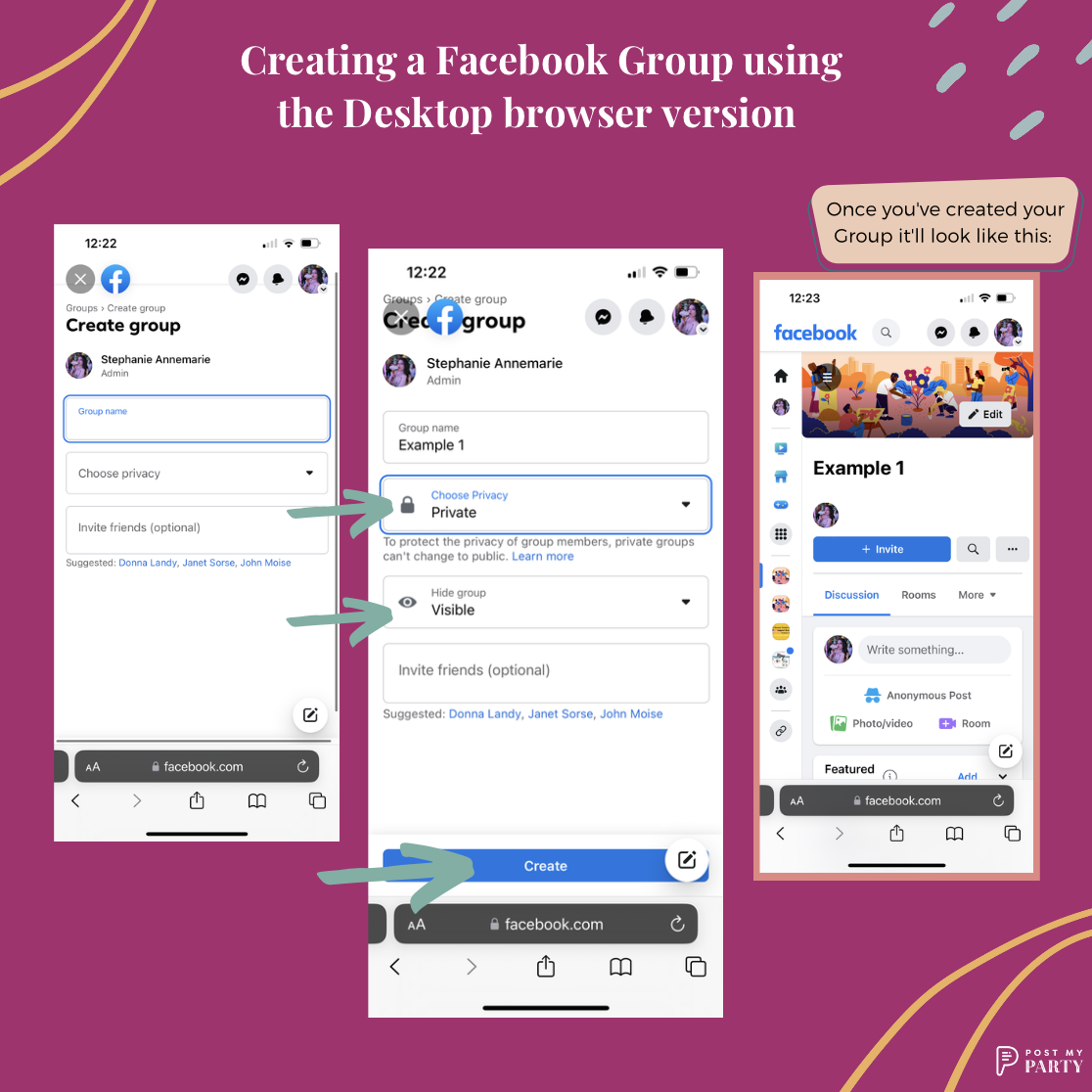
4. Next, THIS IS SUPER IMPORTANT - so that PostMyParty can sync up with your group and work its magic, you must permit PostMyParty to post on your behalf. To do this, scroll down in the left menu of your Admin Tools. Click on settings for more options and features. Scroll down to Advanced Settings to the Apps section.
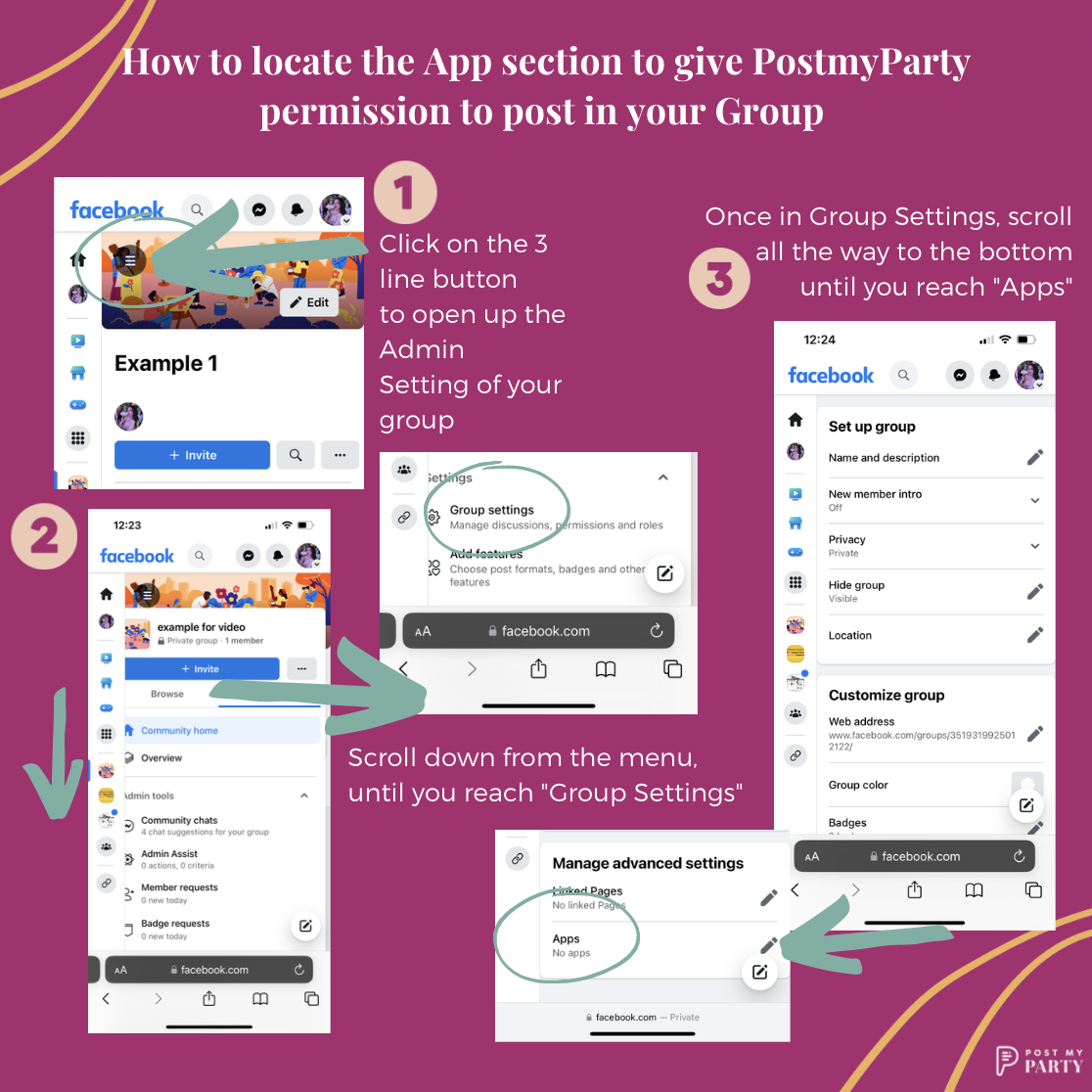
5. When in the Apps section, type in PostMyParty in the search bar. Remember that because you are on the desktop version of the Facebook website, you must scroll to the right of the screen to find the search results. Once you’ve done that, you should see the PostMyParty icon. Click on the icon and agree to the terms that pop up.
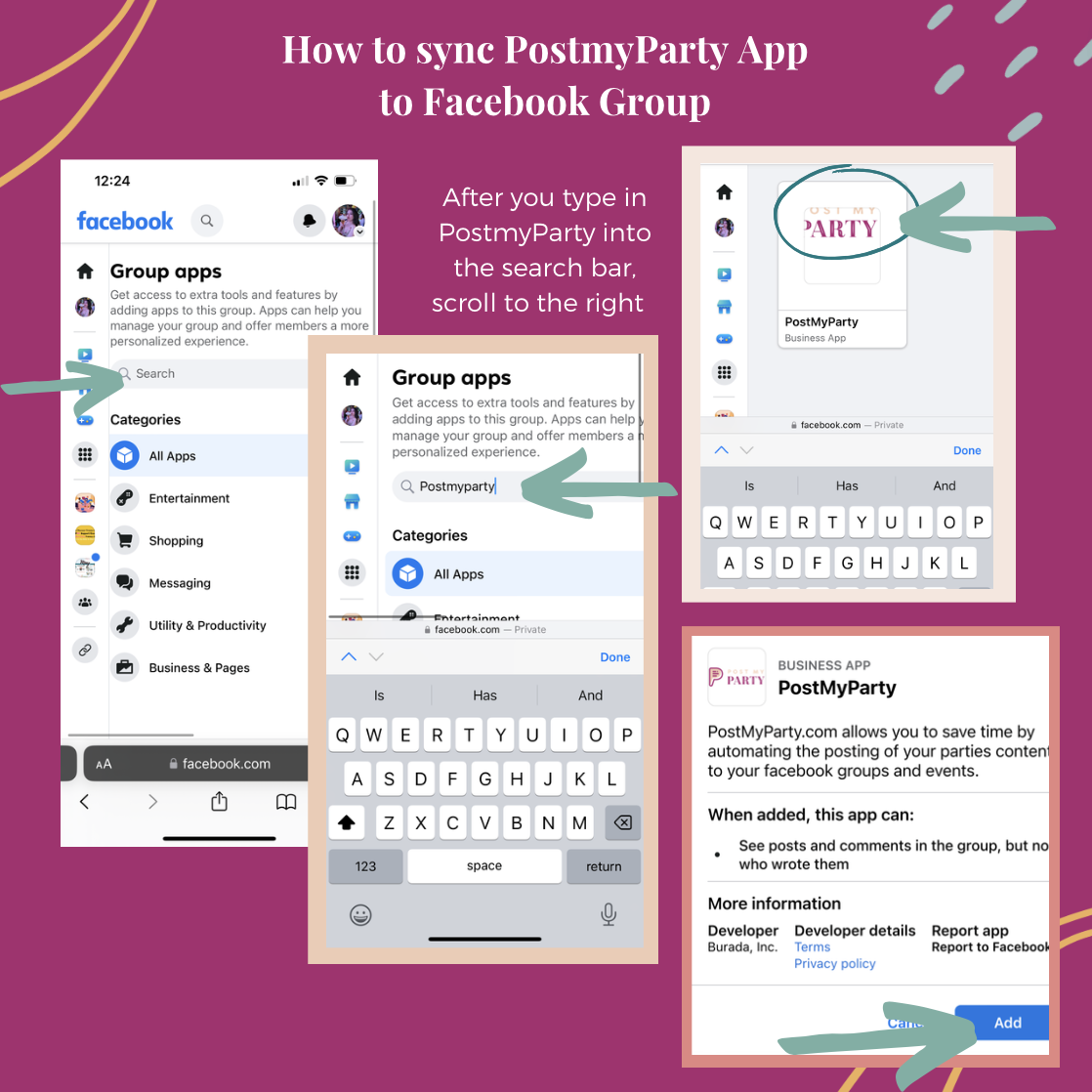
6. From here, you can easily set up your Group as usual, add the cover photo, update the description, add pre-party posts, and invite your host.
You must permit PostMyParty for every Group you are scheduling content for. Once you get the hang of it, it’ll become like muscle memory and will take you no time at all!
Once PostmyParty is connected to your Facebook Group, your template can be scheduled and ready to automate posting for you. Even though you are on the mobile version of PostMyParty, everything should work as it would on a desktop. If it’s your first time setting up a party through our scheduler, here are instructions on how to do it. Because you already connected PostMyParty and the Facebook Group, the Group should appear in the drop-down menu when you're setting up the party. If it doesn’t - then you missed a step.
As you embark on your journey to becoming a fully mobile consultant, you'll quickly realize that these extra steps are worth every effort. Once you've mastered the art of seamless mobile operations, they'll become second nature to you. And trust me; the rewards are boundless.
By going the extra mile to create systems that empower and prepare your new teammates for success on their mobile devices, you're opening doors to a broader pool of talent. You're breaking down barriers and embracing the true essence of direct sales—the freedom to work from anywhere and the opportunity to thrive in the digital realm.
Imagine the possibilities when geography is no longer a limitation and when anyone, regardless of their access to a computer, can join your team and excel. By embracing the mobile revolution and equipping your team with the tools and knowledge they need, you're not just building a business but creating a community of empowered individuals.
So, my friend, keep pushing forward, refining your mobile strategies, and watching your team grow stronger and more diverse.
Next Steps
Trying to grow your business with Online Parties or trainings?
Now you can leverage powerful Online Parties without hours of work.
Get a Free 14 Day Trial of PostMyParty.
For 14 Days you’ll have access to:
- Full UNLIMITED Access to ALL Features
- Unlimited Scheduled Parties
- Unlimited Templates
- All Your Content is Private
- Comment Scheduling on Business Pages and Business Groups
- Template Sharing
Plus Bonuses!
- Access to a Private Facebook Strategy Group
- Live Support 7 Days a Week



.png)
.png)