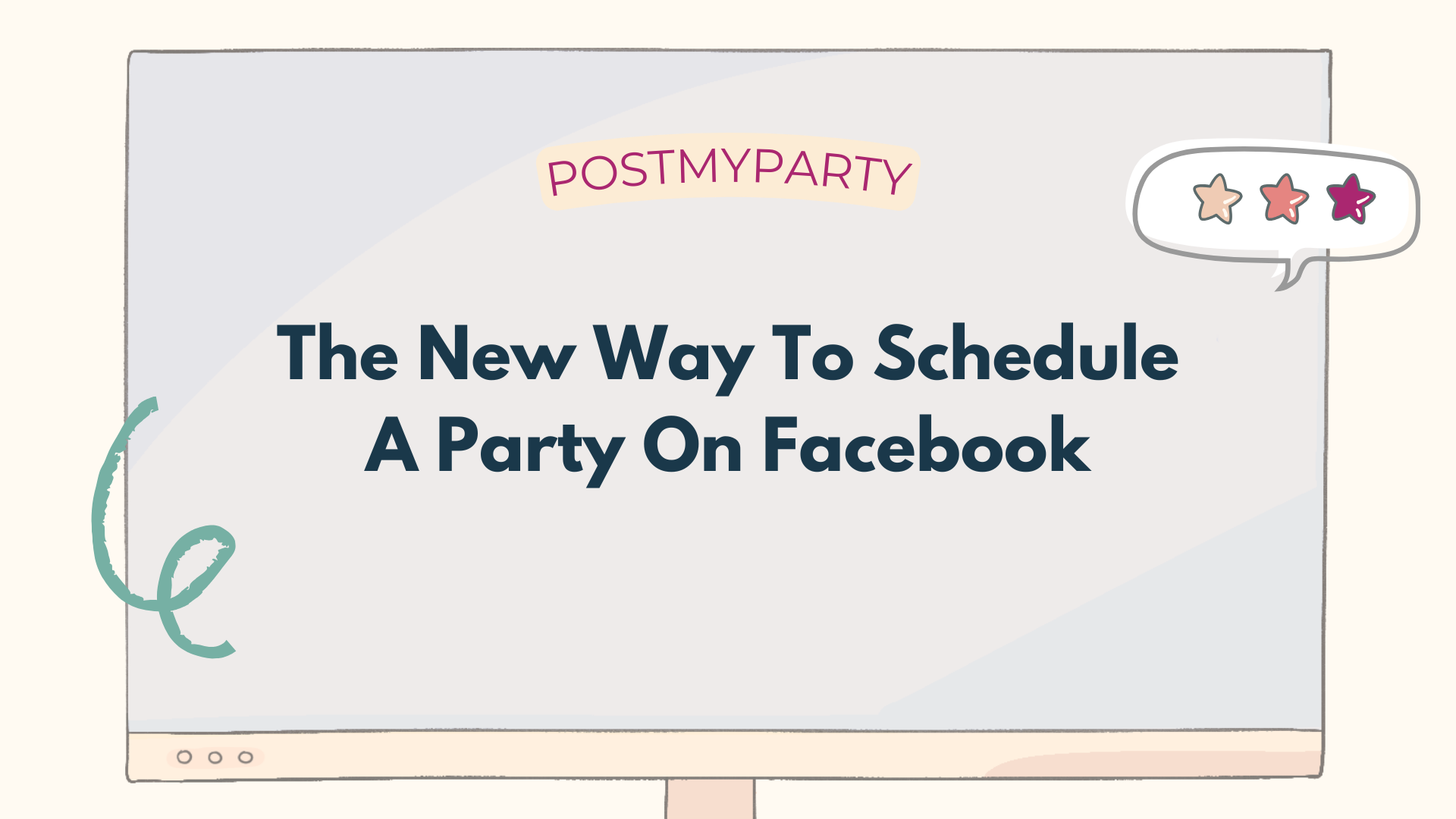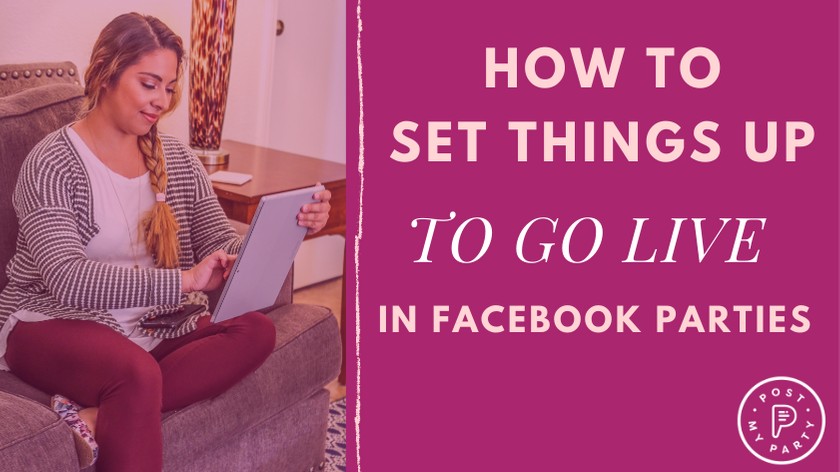
How to Set Things Up to Go Live in Facebook Parties
In our last article we broke down the reasons why going Live for your Online Parties is super beneficial! Be sure to read all the way through in today's article to find a handy checklist to go with our best advice for the easiest ways to go Live in your Facebook Parties!
While it is true that going Live creates a connection with your Party guests in a unique way, it’s also important for maintaining your Facebook reach and engagement!
When we asked our users, they knew going Live for their Parties has lots of benefits. In fact, over 70% of those asked are already going Live and are seeing that it WORKS!
“Your “Lives” could be just one way to separate you from the “herd” of other consultants. Getting to connect with you through the Live videos is just one way to start building that relationship with your customers.” - Corey Burge, Founder of PostMyParty
We want to address the reasons for why the other 30 percent haven’t tried it yet, in our next articles. Today, we’re talking about the nitty gritty details for the best ways to go Live in your Facebook Party groups and answering your questions like, “How should I set things up for my Live video? What should I talk about? Is it really as complicated as I think it is to go Live on FB from my device?”
How You Should Set Up Your Live Videos
Lots of people get hung up on their space for going Live. It’s true that most of us are working from home, and that going live from your living room with the kids in the background can be very overwhelming for you and your online guests. But it’s not impossible!
Plan some time well ahead of your first Live video to prepare your space and practice a few times privately until you’re confident with your flow.
Here are some things to consider that can make your next live much more enjoyable:
- Internet connection is probably the most important thing to prepare for, because if you don’t have a strong connection going Live will be a headache.
Check your connection speed and your device performance, around the timeframe you are planning to go Live.
You may even have to walk around your space to find the strongest connection. You can do this with no pressure, via any video calling service, and call your upline, a team member, or friend, and ask them to let you know how your sound and video quality comes through.
Once you decide on a place and device to conduct your Lives, you can practice on FB without anyone watching, to make sure you’re golden. - Lighting is the second most important thing for your Live video. Always face a good light source.
Natural lighting is by far the best type of light, so get close to a window or choose lighting that won’t wash you out.
Think about the time of day when you plan to go Live in your space.
On your device, turn on the camera to selfie mode just so you can see how you might look. - Background is important, but not a huge deal. When you practice with your device on selfie mode, you can see what is in your background in the frame of the camera. That’s the only part you need to worry about.
If that simply means putting up a neutral color curtain or bedsheet, that’s all you need!
If you plan to do a demonstration from a specific room of your house like your kitchen or bathroom, seriously, don’t sweat it! This is the absolute best way to be relatable to your guests, because chances are, our messy homes are just as bad as yours. ;) What better way to show them that they can do it too! - Device accessories are not totally necessary, but might be helpful if you plan to go Live a lot!
The main thing is to have your device straight and steady, whether propped on books for height, or against picture frames to lean on.
An inexpensive, adjustable phone stand from amazon will make things super easy for multiple lives to come.
TIP: Keep your smartphone straight, like portrait mode. Don’t turn it sideways, like landscape mode. - Sound check so your guests can hear you easily!
The easiest way to make sure you are heard clearly without much background noise, is to use headphones (or earbuds) with a built-in mic. There’s even some models that are wireless, so you can be seen and heard clearly while you are demonstrating your products. - Power source for your device is crucial!
Plug in your device before you go Live. Even if you won’t be long, you will want to follow up with comments and messages right away to catch guests. - Gather your notes or script for whatever you want to chat about, the products you want to show, and supplies you need to demonstrate. Keep them close by and ready to use.
- The title and description for your Live video can be thought through and typed out ahead of time.
Choose a short, snappy title that grabs attention, and use emojis! Type some keywords in your description that will make them want to stop and watch.
Save this somewhere on your device so you can copy later and paste it in when you’re ready to go live.
Check out our article for more advice on creating videos for your Online Parties.
What To Talk About When Going Live
We went to our top producers and even some amazing coaches for the very best advice, and as always, we tested everything for ourselves to give you the info you need to get started.
“I love using frameworks. I always start my Live with "Who I Am and How I Help." Then I tell them what I'm going to tell them. Then I tell them. And lastly, I tell them what to do next. Keep it simple. Simple works.” - Anthony Amyx, Founder of ajamyx.com
Keep your Live video short, full of energy, and highlight 2 or 3 of your best-sellers or package deals. It can be done very simply as you show the products and say what you love about them, or present a quick demo you are comfortable showing.
Why do we think this is enough? We can assure you that people don’t watch because of perfect looks or what’s going on in the background or even to see a full video version of the catalog. They watch to connect with another person, so show off that personality!!!
The goal for this Live video is to connect with your guests in a relatable way.
Corey created an amazing resource to help you plan out the Ultimate Party Script for your unique Party flow.
So if you need a place to start or are ready to step up your Online Party game, this is for you!
Kathryn is one of our top users and said it best when it comes to going Live:
“I go Live once a week at least... I make sure I write down the points I want to talk about, so I don’t get nervous and forget something. Then I just act like I’m talking to my best friend, and have a conversation. You can even answer yourself, nobody cares! I try to be as much of myself as possible. You don’t have to always have your hair and make-up on. You can do a Live video in your jammies with a cup of coffee. That’s real life, and that’s how people will connect with you!” - Kathryn
The Easiest Ways to Go Live in Your Facebook Party Group
Let’s jump right in! We’ve done the testing for you, and found these tips to make going Live easy peasy.
Smartphone
Using your smartphone via the Facebook App to create native Live videos will get you the strongest reach.
- Go into the Party group on the FB app, choose to go Live as your personal profile if you want to tag people in the description so they will be notified.
- If you want to bring on your hostess or even your upline to go Live with you, you can choose the “Bring a Friend” option! Only on the FB app through your personal profile in the group. This is such a fun way to interact with your host, and get more guests to catch the Live with their friend in the video!
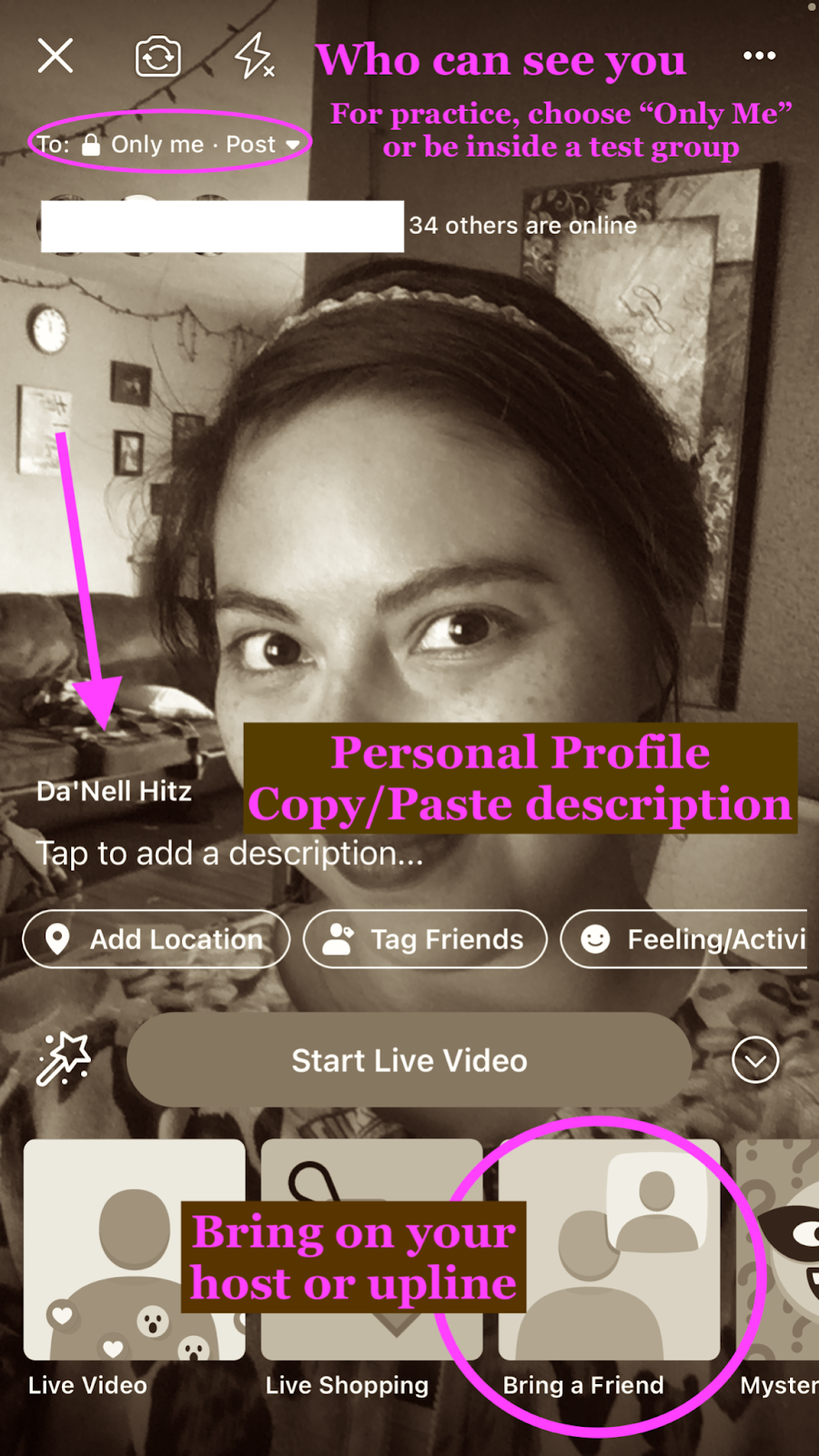
- You can go Live in the group as our business page too! Followers of the Page are more likely to be notified.
Desktop
If you prefer using your computer, make sure you have the updated version of Chrome to be able to use the Live Producer feature to go Live in your group.
- Go into your group as your business page to go Live. You will get more options, like Scheduling a Live, which will automatically create a reminder post for guests to click on and they will be notified when you do go Live.
- As your business page, you can also choose to go Live in multiple places at the same time, like if you wanted to go Live in a Party, but also your VIP group to keep current customers in the loop of your best sellers.
- After your Live video is done and published, you can EDIT IT! That’s right, you can trim, or cut segments out to create separate videos, and even add captions! This makes an instant polished video to re-share and rewatch over again. Learn more tips in our article about Desktop Strategies for Videos.
PRACTICE! PRACTICE! PRACTICE!
- Create a test group with just one or two people you trust, like your upline or a friend, and ask for feedback as you practice on your device. Or choose “Only Me” under the privacy settings, where it says “TO:....”
- Follow the checklist below and practice going Live in this group a few times before your actual Live in the Party group.
- If you want your host to join you in the Live, have her practice with you in the test group.
- Breathe... you got this! There’s nothing to lose, and you will only get better! We're rooting for you!
Want more? Here are some great resources directly from Facebook to help you go Live on your own devices:
- How to use Facebook Live
- Schedule a live broadcast creates reminder posts for those interested
- Tips to Keep in Mind Before, During, and After You Go Live
A Checklist for Going Live in a Party Group
- Prepare the space: Consider internet connection, lighting, background, device accessories, and power cord! Keep the device straight, don’t turn it sideways, like landscape mode.
- Prepare your presentation: Gather notes/script, products, and supplies for the demo.
- Go into your group on the Facebook app, and choose to go Live as your personal profile on smartphone, or business page on computer and schedule the Live.
- Copy & Paste your title and description. Tag your host/guests, or “Bring a Friend” option (smartphone).
- GO LIVE: Use a simple script, 10 min. or less.
Greet your guests, show excitement, ask them to comment as they watch, even for the replay.
Dive into the fun stuff! Highlight a few products, present your demo, or share some tips.
Mention those special Party deals, gush over hostess, and close.
- After the Live reply to comments and messages, even if you already acknowledged them in the video.
Edit your Live (if from desktop) once it’s published, and tag more people to check it out!
Next Steps
Trying to grow your business with Online Parties or trainings?
Now you can leverage powerful Online Parties without hours of work.
Get a Free 14 Day Trial of PostMyParty.
For 14 Days you’ll have access to:
- Full UNLIMITED Access to ALL Features
- Unlimited Scheduled Parties
- Unlimited Templates
- All Your Content is Private
- Comment Scheduling on Business Pages and Business Groups
- Template Sharing
Plus Bonuses!
- Access to a Private Facebook Strategy Group
- Live Support 7 Days a Week



.png)
.png)