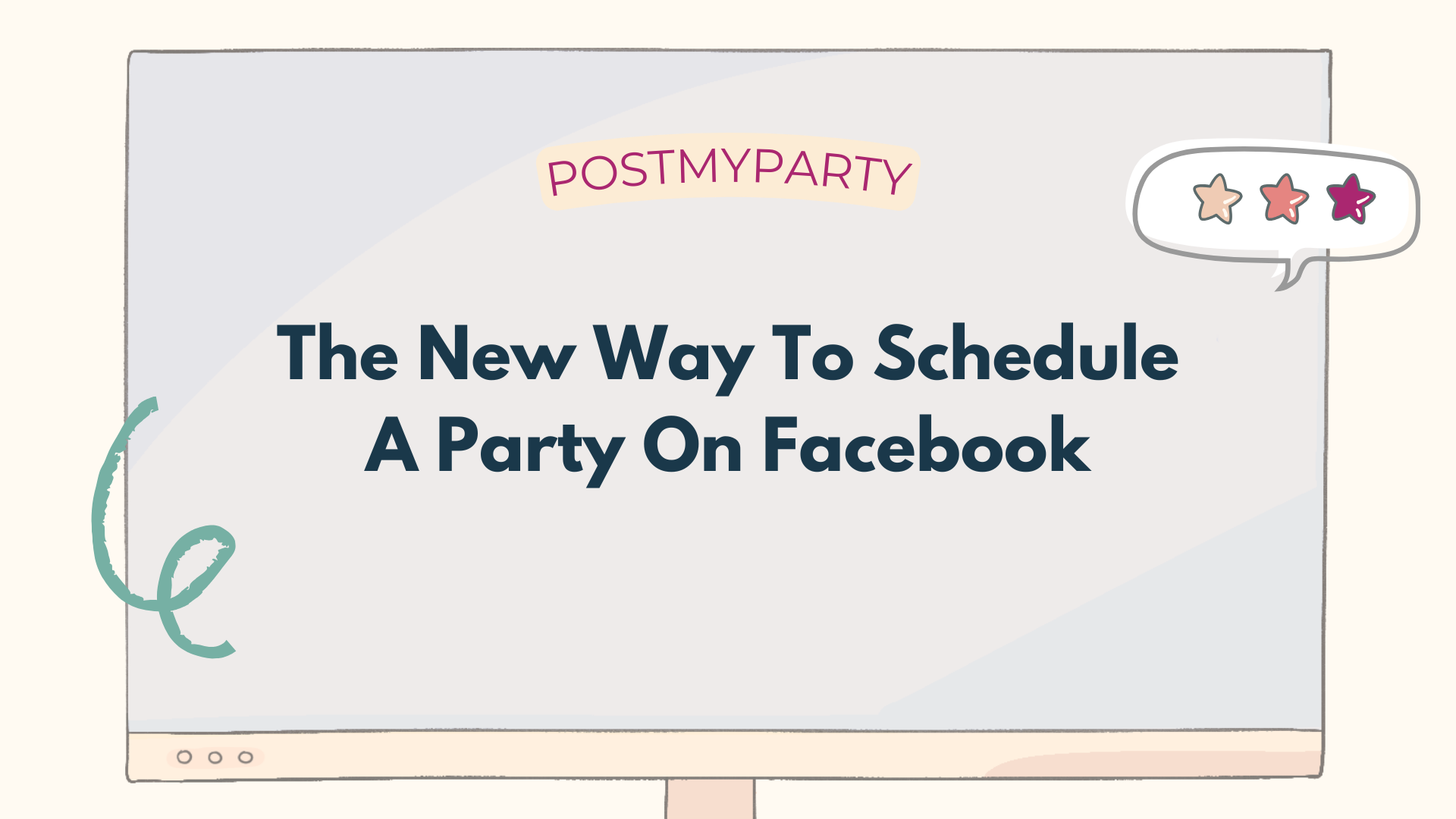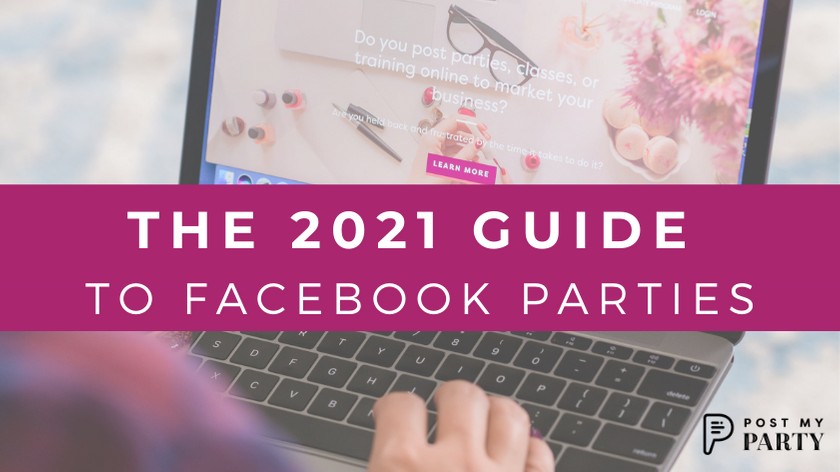
The 2021 Guide to Facebook Parties
*Updated Jan. 13, 2021 to reflect the latest version of Facebook on desktop.*
First off, we want to say Congratulations! You did it!
You joined a new team of people who love what you love, and you’re so excited to start your new home business!
Now you may be wondering, “How do I start marketing this new business and generating sales from the comfort and convenience of my own home?”
The solution most Top Producing Direct Sellers find that works for them, is to host Online Parties on Facebook, and we are here to help!
Here’s 5 steps to host your first Facebook Party and help you get set-up for success.
Step 1: Decide to call it a "Party", not an event.
It’s important to refer to your Online Party as such, because in Facebook world Events and Groups are two different sections.
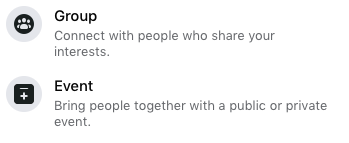
Think of them as venues (places) for your Online Party.
For example, if you would host a face-to-face Party in a home, or a party room at a restaurant, a conference room, etc, then you would hold your Online Party in a Facebook Event or a Facebook Group.
Which should you choose?
Here’s an article to help you understand the benefits of creating a Facebook Group to host your Online Party.
Since we have seen our users achieve the greatest success with Facebook Group Parties, we will focus on those today.
Step 2: Set Up Your Facebook Group Party
Before you can post your Party script, you will need to set up your Party Group.
We suggest doing this about 3-4 days before the Party, because the less time a group is open, the better.
You can always create an empty test group first to get the hang of features and options.
Here’s an easy way to do this in *NEW Facebook on a computer:
Click the plus sign to create something new, then click "Group". This is from your Facebook options in the top right corner.

Right away, you can name your group, and choose the settings. We suggest keeping your Group Parties "Private" but "Visible". This will make it easier for guests to find your group and see your description, but they will still have to join (and you will get to approve them) before they can see your group posts.
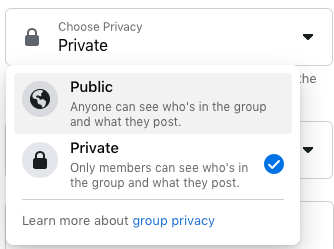

You don't have to add any members to create the group, so skip that for now. Click "Create".
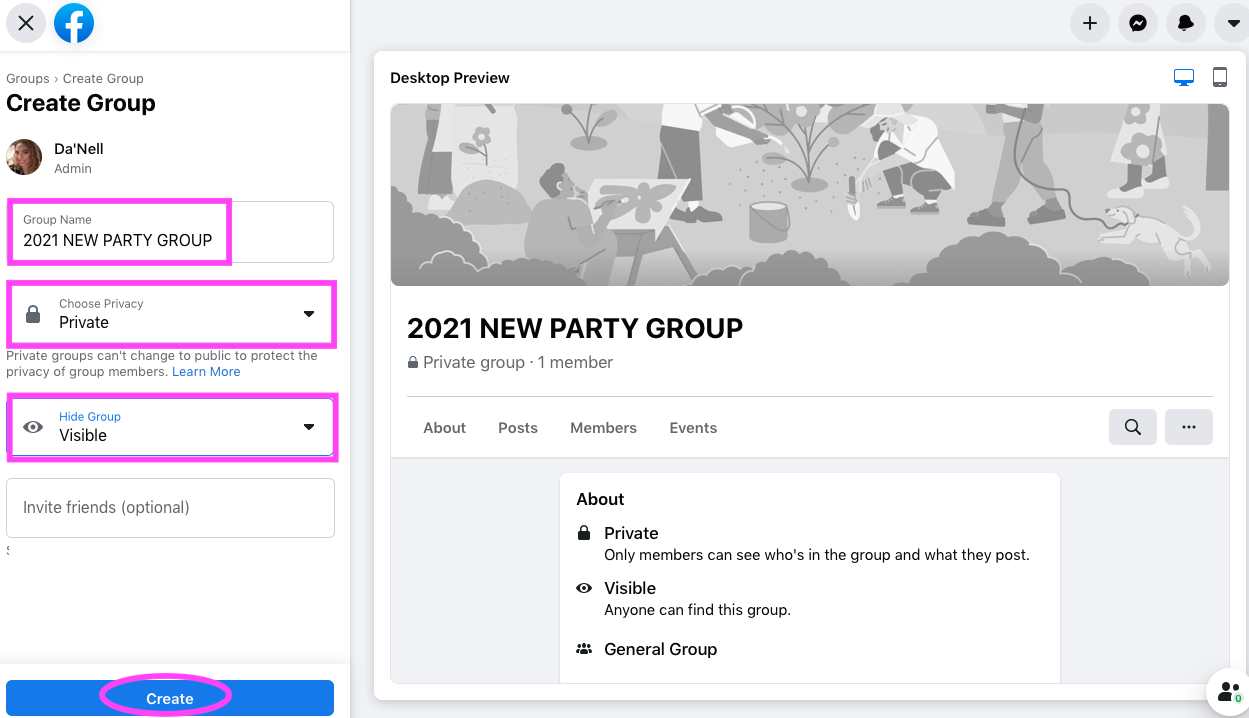
Your group is now created!
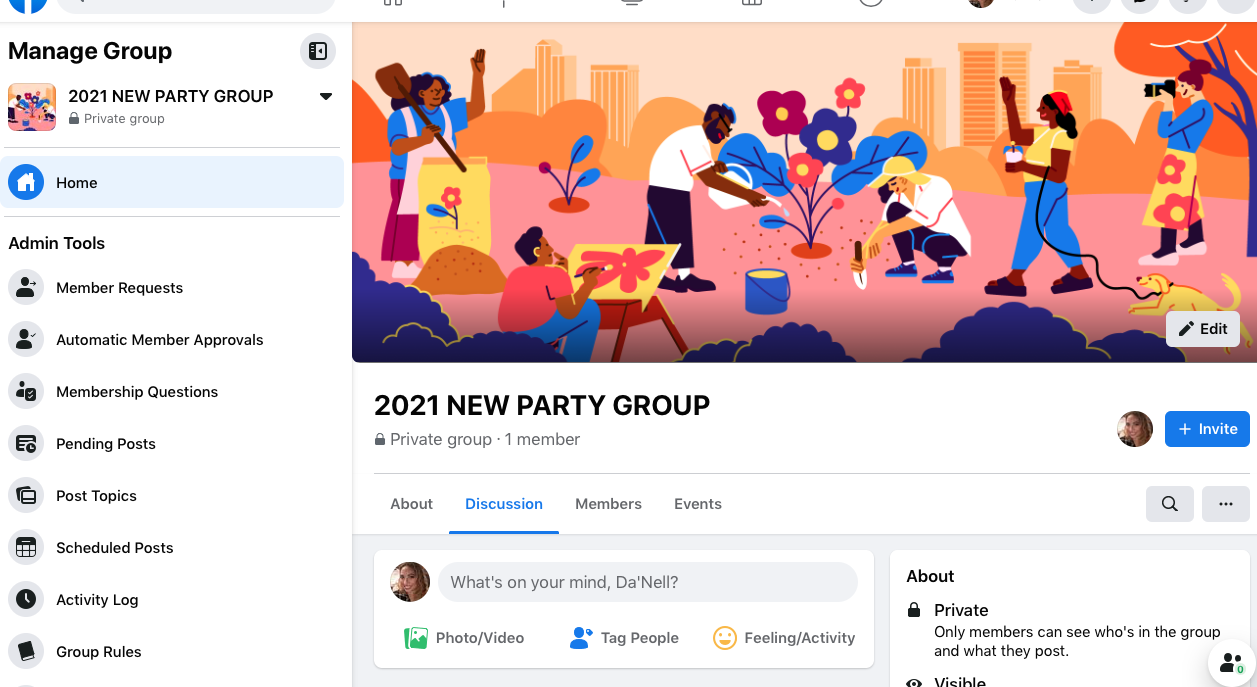
Next, scroll down in the left menu of your Admin Tools. Click on settings for more options and features. Scroll down to Advanced Settings to the Apps section. If you enjoy the freedom of party post scheduling software, like PostMyParty, Facebook requires that you add them as a trusted app in this section. (Note: This option is currently only accessible from the desktop version of Facebook, not the Facebook app or mobile site.)

If you have a business page already set-up click the Linked Page section, and choose your Page. This turns the group into a business page group, and you will be able to post and comment as your Page, as well as your personal profile.
Why would this be a good idea?
Because Facebook has a rule that doesn’t allow commercial sales or activity to be conducted from your personal profile. This includes groups and events created from your profile.
This is why Facebook has the Pages section, where you can create a Page just for your business (it’s like giving your business a Facebook profile, without creating another Facebook account.)
We have seen users benefit from the success of using business page groups for their parties, and you can learn all about why we recommend it in this article.
Finally, choose your favorite picture for the banner, add a short description with Party details and information, and add a couple of nice posts about yourself and your company. Remember to also remove any posts about changes to your settings, from the group wall (this will not affect those changes you made).
As you get the hang of using Groups for your online parties, you can explore how to use more features. These articles can point you in the right direction:
Step 3: Create a Template of Posts for Your Party Script
The next thing you need for your Online Party, is the actual content you’re going to post! This is called your Party Script.
The best place to start, is to check out your company's training for Facebook Parties. Also, chat with your up-line or other team members who have had success with their Facebook Group Parties.
We have found some key strategies that work the best for our most successful users. Check out these articles to create a party script from scratch, or to improve one you already have:
Use a Shared Template to Save You Time
If someone has shared a template of Party posts with you, follow the steps to save the template into an auto posting program, such as PostMyParty.
Then take some time to edit the verbiage, graphics, and pictures to make it unique to you.
For example, you can:
- Replace any corporate-made pictures, with your own photos of your products or services. You can also use any generic photo editing program to add a filter, watermark, or even add text to the image to customize it for your parties.
- Customize the wording of your post messages. Here’s an easy way to do this:
- Identify the main idea for this post (whether it’s how to use a product, facts about your company, or the best sellers this month, etc).
- Imagine how you would talk about this with a new customer if you were face-to-face. What are your natural words you would use? What makes this information special to you?
- Look it over and tweak where necessary. It’s important that your content reflects your personality, and makes it unique from anyone else who also chooses to use the same template.
Remember, you don’t have to use every single post in a shared template! You can always remove any posts that are not necessary for your party.
- 6 WAYS PARTY TEMPLATES CAN MAKE OR BREAK YOUR BUSINESS
- 14 TIPS ON HOW TO LEVERAGE A POST LIBRARY TO GROW YOUR BUSINESS
Step 4: Finalize and Test it Out
Once you have your Party Script Template created, test it out! We suggest keeping an empty group just for testing out your templates so you can see how they look on Facebook.
When you're ready to schedule your Parties using a secured software like PostMyParty, here are some features to remember to use:
- Replacement Tokens is the easiest way to customize your parties. This feature helps keep your parties unique, by automatically inserting specific info such as the host name, shopping link, and more.
- The Content Rating Feature offered in PostMyParty will help keep your party posts fresh and unique when you check it.
This feature will rate how unique your content is compared to what’s already been posted to Facebook. If you see any of your posts marked yellow or red, you might tweak the wording of those posts now.
- Use the Adjustment Feature to make sure your parties and posts are spread out. We suggest keeping your posts at least 3-5 minutes apart, if not more. Posts leaving your account too fast can raise a flag with Facebook. They might think your account got hacked and may start investigating. Remember, you can still edit any posts before its scheduled time.
Learn how you can optimize your efforts by focusing on the customers and hostesses, and not worrying about copy and pasting every single post:
Step 5: Have a Blast During Party Time!
The best strategy to any Party is to get excited and participate!
Don’t just set-it and forget-it.
It’s important to follow your own posts as they go out, so you can comment and reply to your guests.
If Facebook sees that you are building community, they will show your stuff to more people. And using an auto-posting program that you can trust, like PostMyParty, creates the freedom you want that allows you to be more involved in building relationships with your host and new customers!
After the Party is over, remember to follow up and follow through.
You can do this by sending personal messages to your guests about how much you enjoyed having them at the Party, close their orders, and book more Parties.
Remember to send those orders, prizes and giveaways within a couple of weeks. And nurture that relationship with your host!
This is also the perfect time to funnel your new friends to your special VIP group just for your favorite customers, where you can schedule special Party Script Templates and live videos just for them. Learn more about what else you can do after the party, here.
We hope this is helpful to get you started with hosting your first Online Parties.
Let us know how much fun you have!
Next Steps
Trying to grow your business with Online Parties or trainings?
Now you can leverage powerful Online Parties without hours of work.
Get a Free 14 Day Trial of PostMyParty.
For 14 Days you’ll have access to:
- Full UNLIMITED Access to ALL Features
- Unlimited Scheduled Parties
- Unlimited Templates
- All Your Content is Private
- Comment Scheduling on Business Pages and Business Groups
- Template Sharing
Plus Bonuses!
- Access to a Private Facebook Strategy Group
- Live Support 7 Days a Week



.png)
.png)